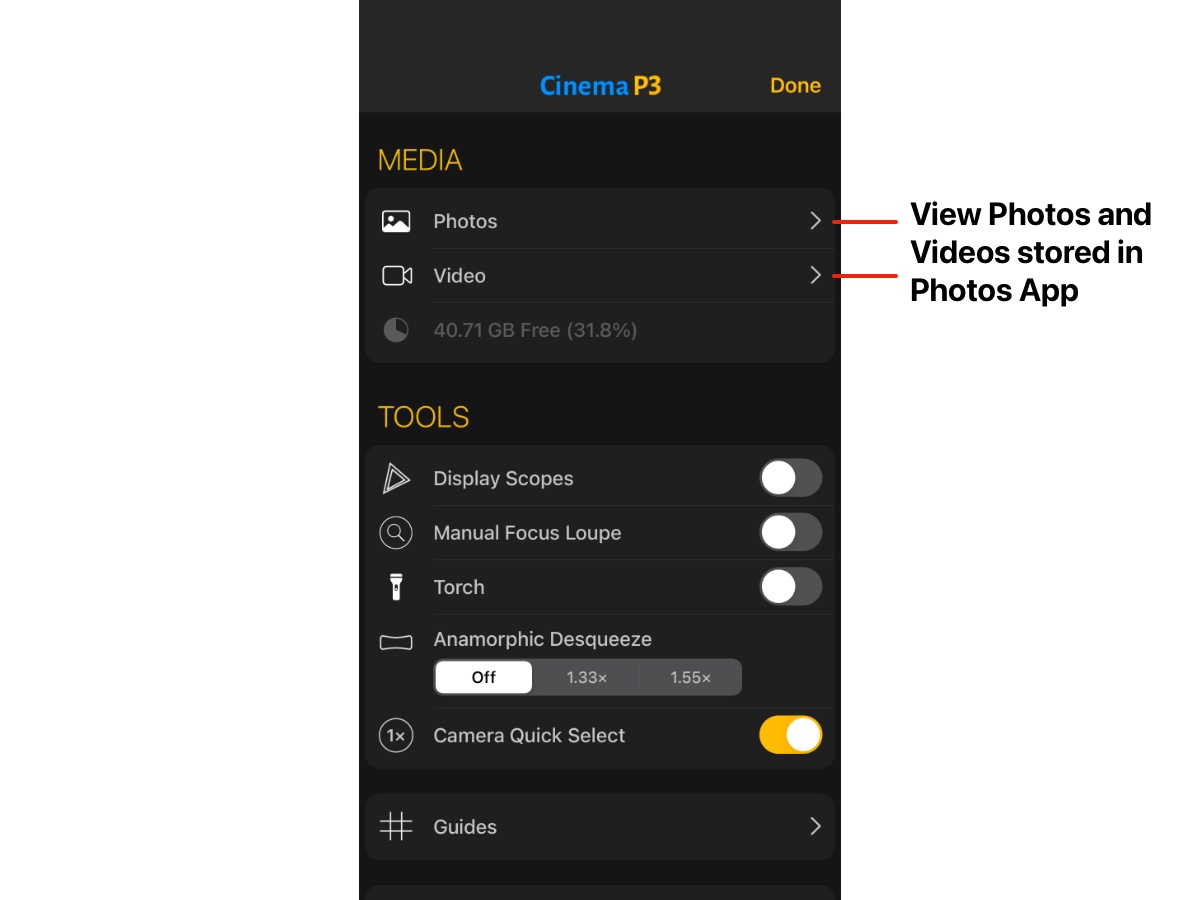Settings Menu
Cinema P3 camera has a large number of configuration options and tools available to the user.
They can be accessed by tapping either the Settings Button or Tools Button.
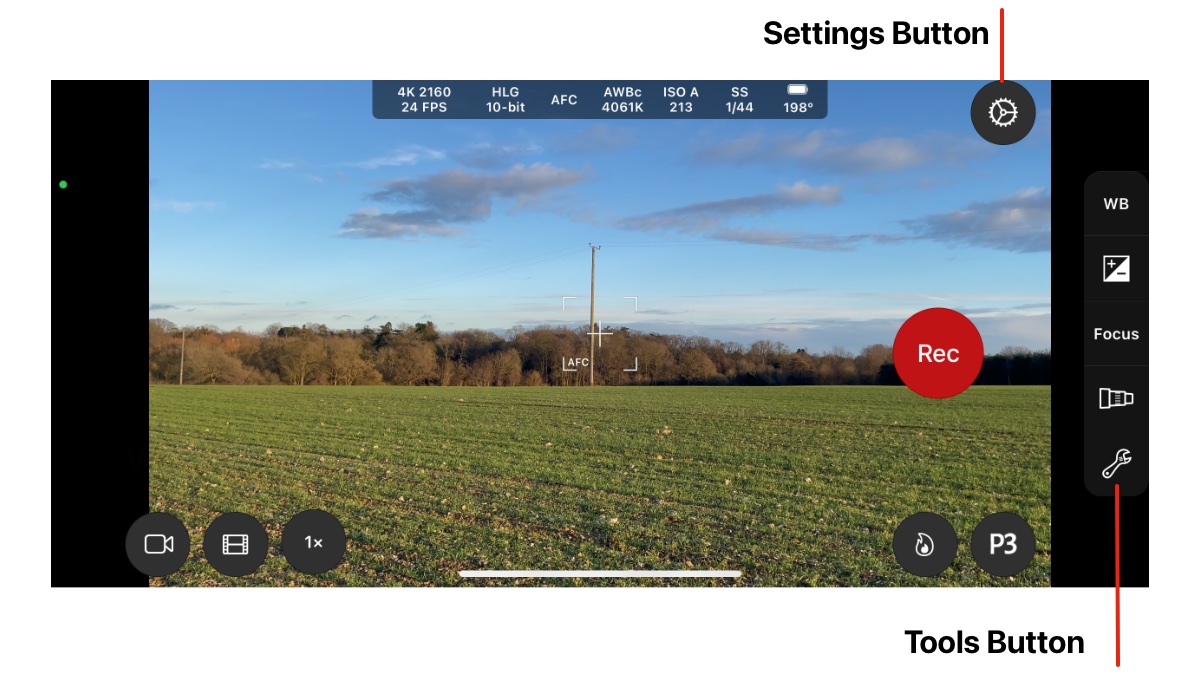
Tools Button
The Tools Button is used access settings menus that are tailored to the currently active camera mode.The settings are organised with a ‘tab’ navigation control which organises the menus into different groups. The following groups are available:
- Camera Settings
- Photo Settings
- Video Settings & Audio Settings
- Tools & Display Settings
- Presets
Not all sections listed above will be available at the same time. Only sections suitable for the current camera and camera mode are displayed. This simplifies the information displayed. For example, in Photo mode, only settings relevant to photo capture are displayed.
The settings available are described in more detail in the Photo and Video sections of help.
The screenshot below shows the settings available when recording video.
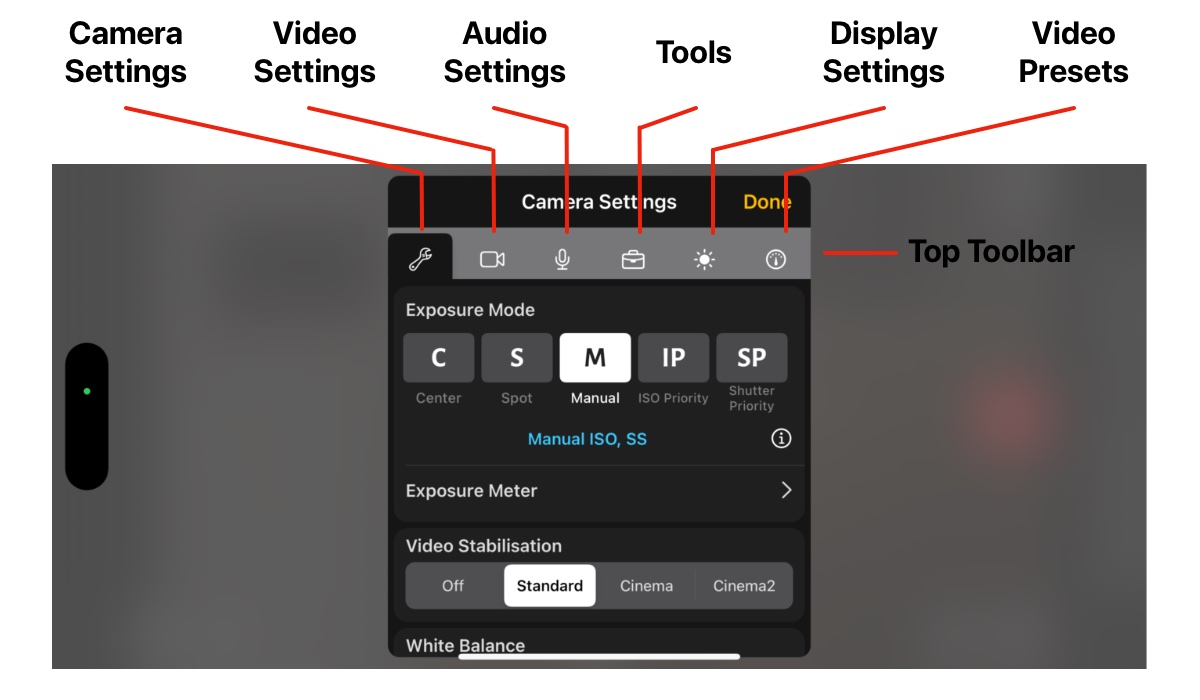
Settings Button
The Settings Button is used to access the Global Settings menu.The Global Settings Menu Displays all settings in the same menu. This makes it easier to find settings, rather than being split into separate ‘tabbed’ menus.
The sections available are:
- Media
- Tools
- Display Settings
- Photo Settings
- Video Settings
- Audio Settings
The Media section contains access to media browsers for Photos and Videos stored in the Photos App.
Tap Photos or Video to view photos and videos captured by Cinema P3 Camera.