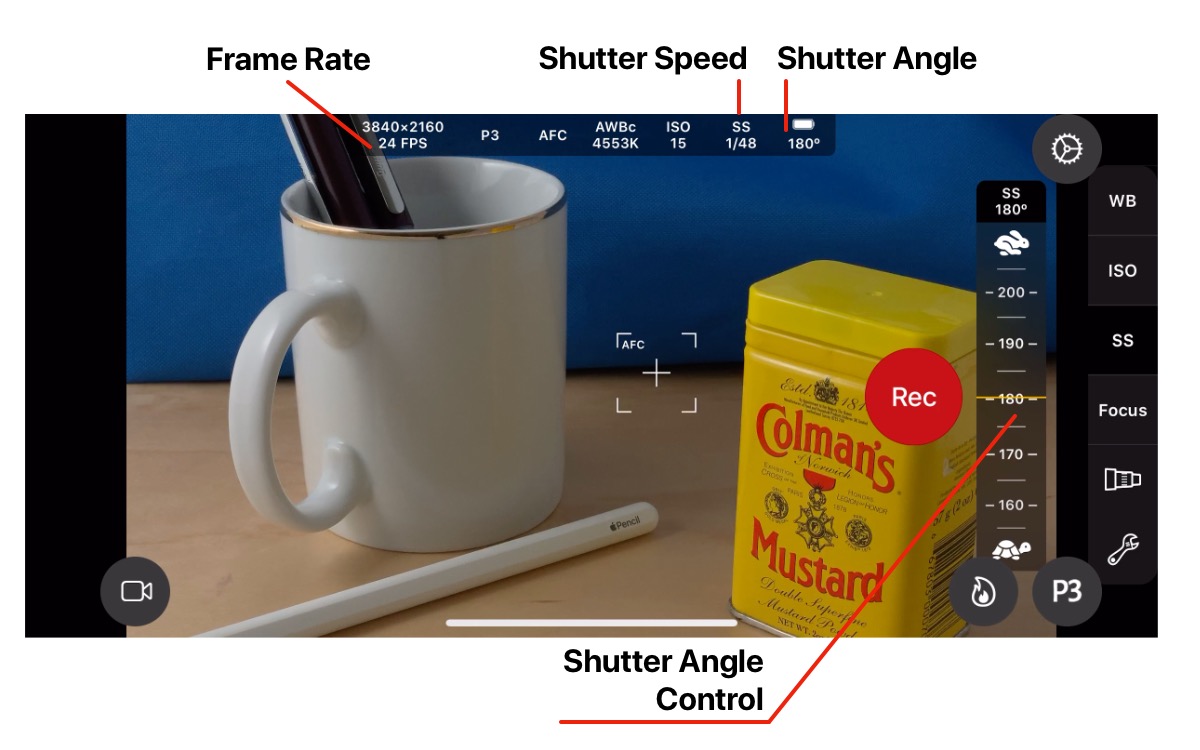Help
Tutorials
Camera Controls
Exposure
Cinema P3 Camera has 3 Exposure Modes: Center, Spot and Manual available for both Photo and Video capture.
For Video Capture, two additional exposure modes are available ISO Priority and Shutter Priority. More information about these modes can be found in the Exposure Modes and Exposure Meter Guide
Setting Exposure Mode
Tap the Tools button to display the Camera Settings Menu.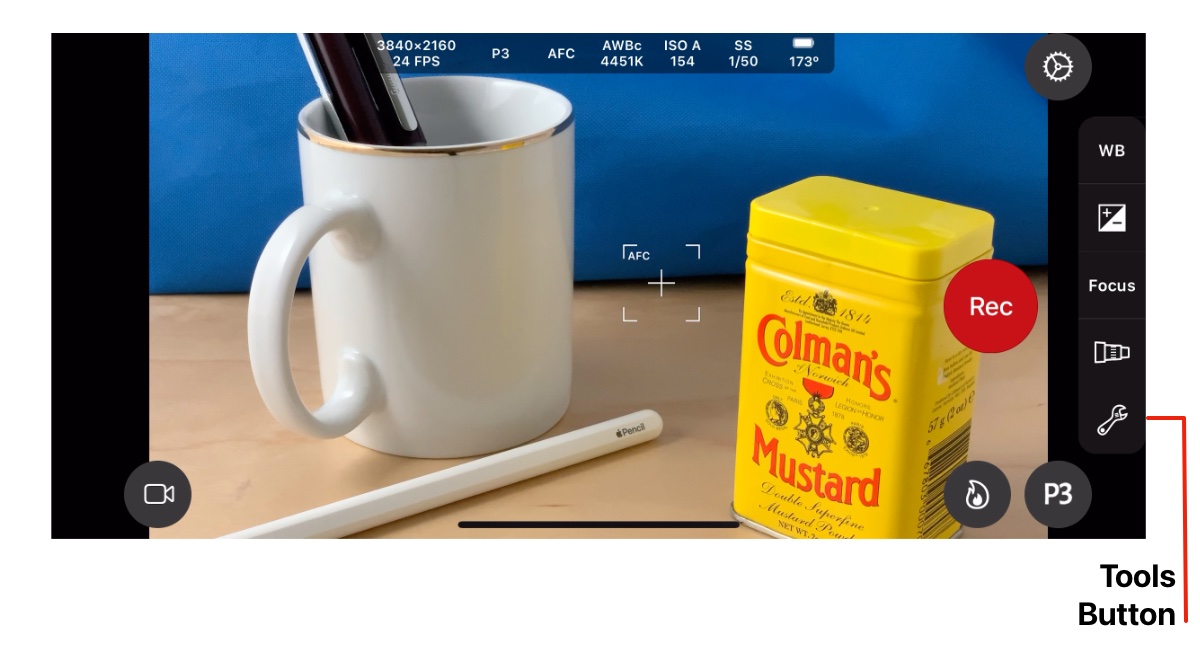
The Camera Settings menu has the title Camera Settings as shown below. If the Camera Settings menu is not displayed, tap the ‘Camera Settings’ Button in the Top Toolbar.
The current Exposure Mode is indicated by the selected option (white button) in the Exposure Mode section. There may be up to 5 options available. Availability is dependent upon the camera mode and camera capabilites:
- Center
- Spot
- Manual
- ISO Priority
- Shutter Priority
Tap Done to save the changes.
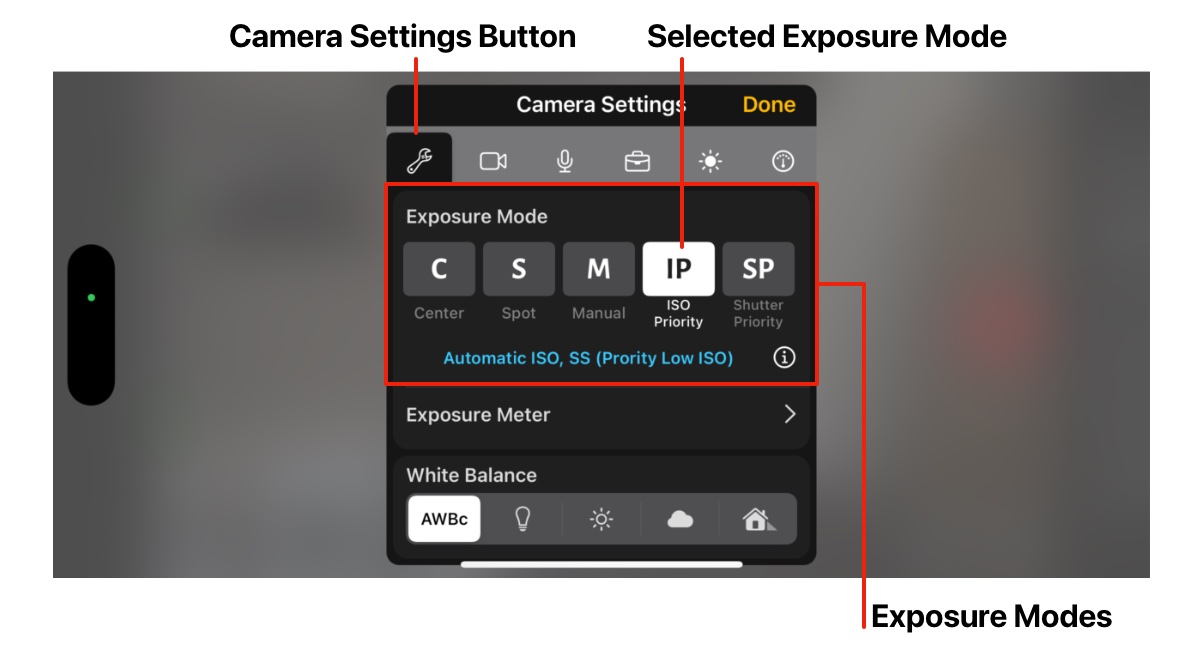
Centre Exposure
In Center Exposure mode, the ISO and Shutter Speed of the camera are set automatically for the subject at the centre of the image.
An Exposure Bias Control can be used to make adjustments to the automatic exposure setting.
Tap on the Exposure Bias button to display the Exposure Bias Control.
Drag the control vertically to increase or decrease the exposure.
Tap the Exposure Bias button again to dismiss the Bias control. Alternatively swipe right to dismiss the Bias control.
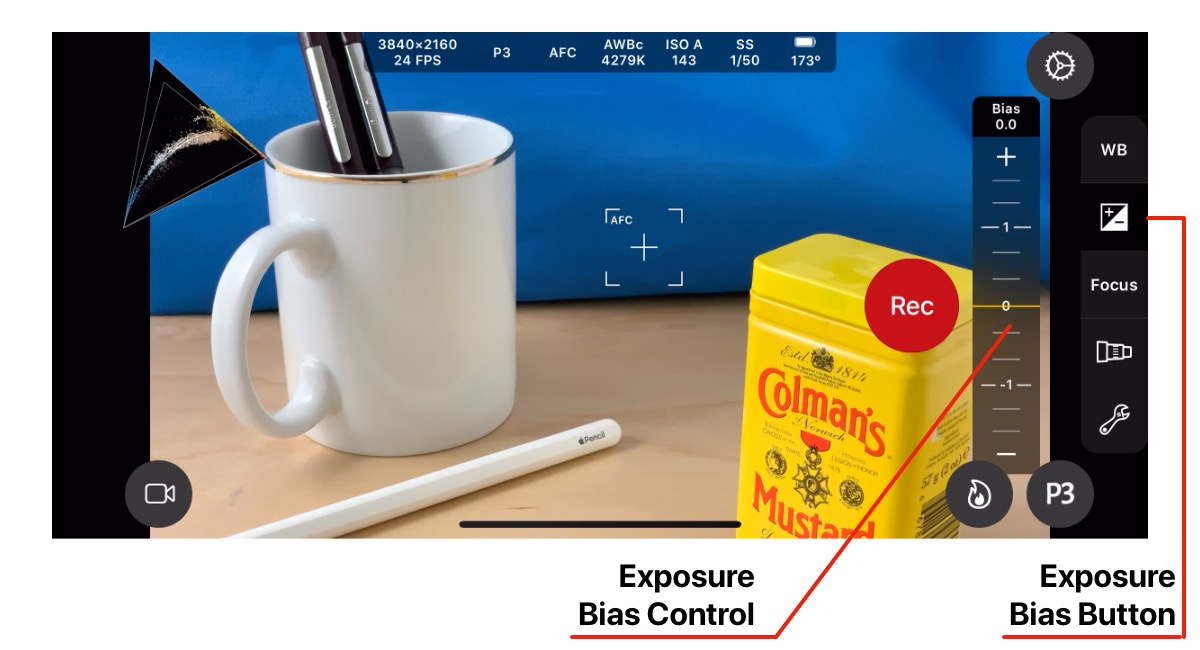
Spot Exposure
In Spot Exposure mode, exposure is set automatically at the position of an Exposure Spot. Use the Exposure Spot to set exposure at a point of interest in your scene - such as a person or object that is not located at the centre of the scene.
The position of the Exposure Spot can be adjusted by dragging it to a new position.
As with Centre Exposure, the Exposure Bias Control can be used to make adjustments to the automatic setting. Tap on the Exposure Bias button to display the Exposure Bias Control.
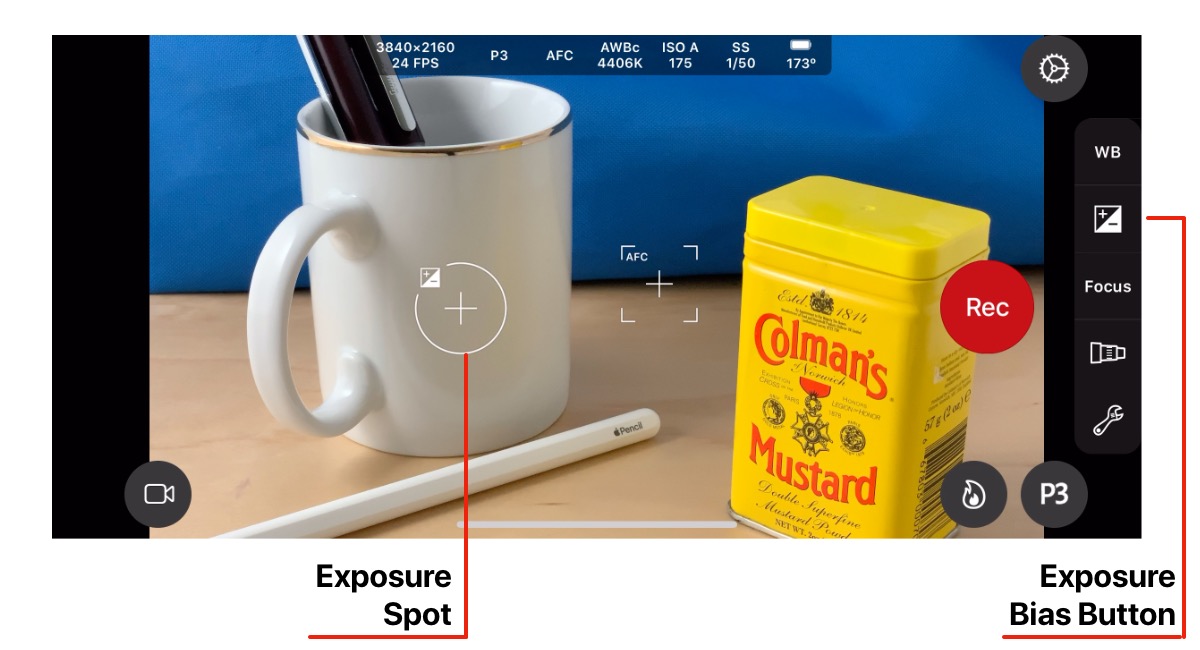
Tapping on the Exposure Spot will lock the current exposure setting, preventing automatic updates being made.
The locked mode is indicated by yellow coloring and a lock icon.
Tap the Exposure Spot to toggle locked/automatic modes.
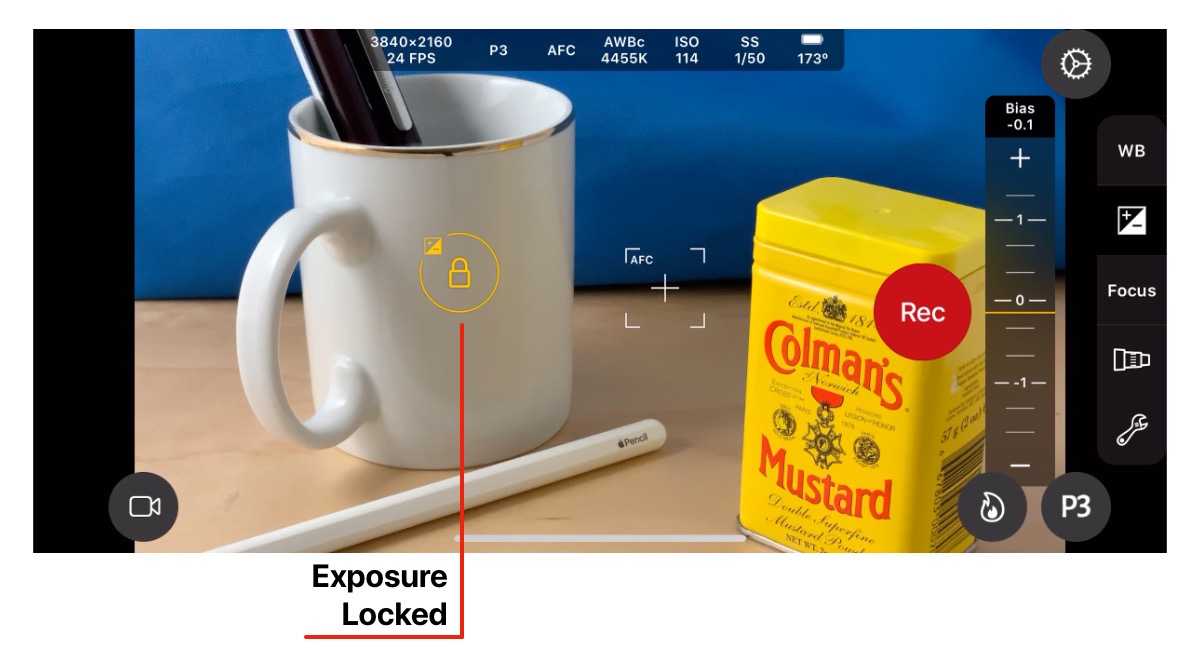
Manual Exposure
In Manual Exposure mode, the ISO and Shutter Speed of the camera are set manually.
Tap on the ISO button to display the ISO Control.
Tap on the SS (Shutter Speed) button to display the Shutter Speed Control.
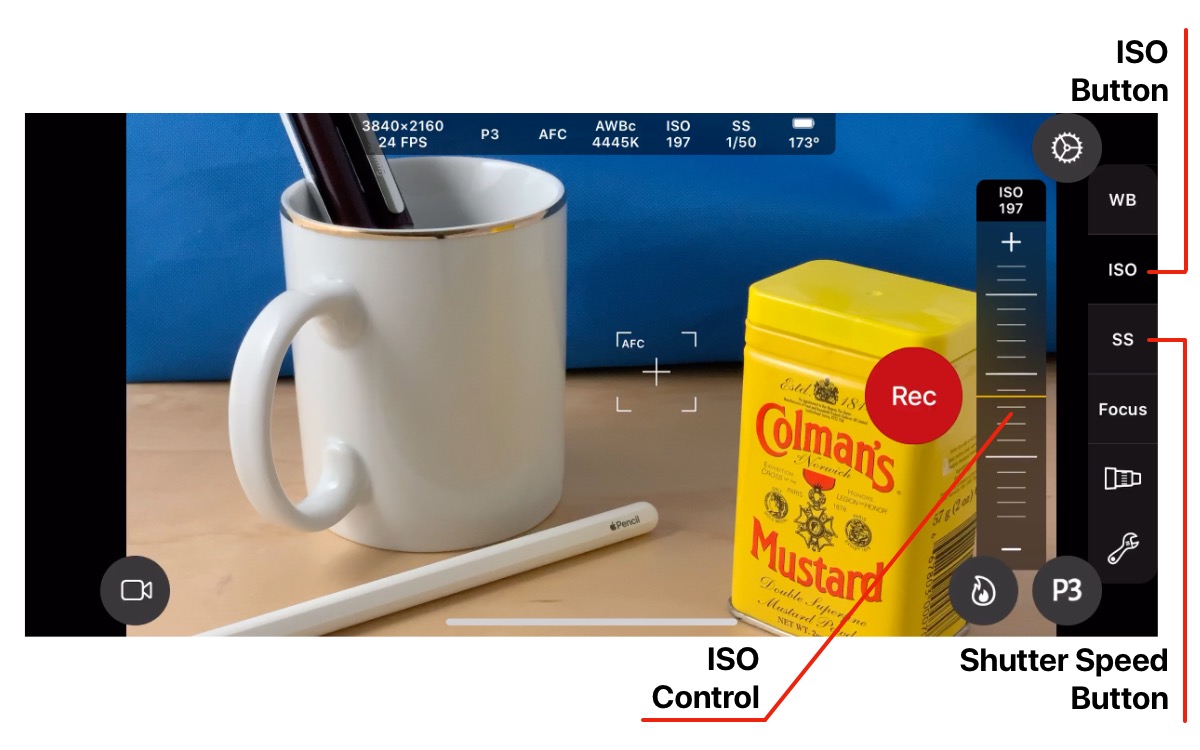
In Photo Mode, the Shutter Speed Control is used to adjust Shutter Speed.
Tap on the SS button to display the Shutter Speed Control.
Drag the Shutter Speed Control vertically to increase or decrease the shutter speed.
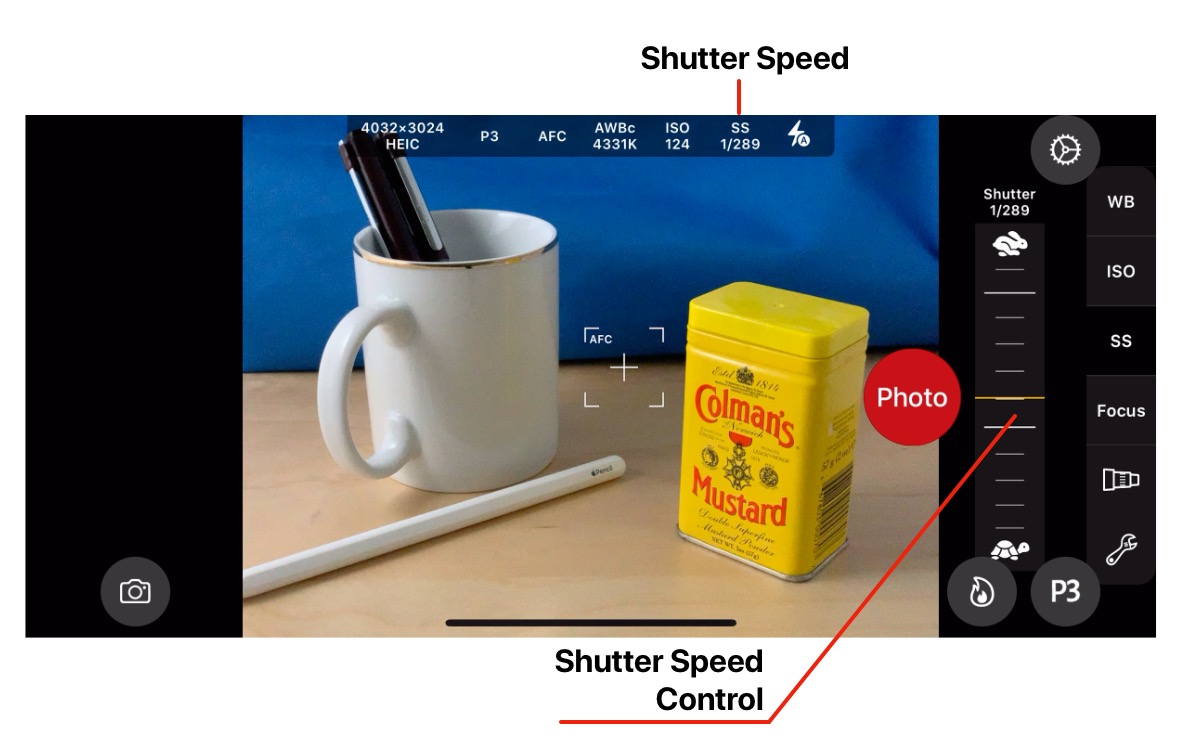
In Video Mode, the Shutter Speed is set by adjusting the Shutter Angle.
Tap on the SS button to display the Shutter Angle Control.
Drag the Shutter Speed Control vertically to increase or decrease the Shutter Angle.
The Shutter Speed is calculated and set as the Shutter Angle is adjusted.
For cinematic video, a Shutter Angle of 180 degrees is desirable. This sets a Shutter Speed to be twice the video frame rate and produces pleasant motion blur.
Shutter Speed and Shutter Angle are displayed in the Camera Settings HUD.