Help
Tutorials
Camera Controls
Zoom
A Zoom Button is displayed in the camera controls if supported by the current Photo or Video Settings. Zoom is not supported for RAW photo and for some video resolutions.
Manual Zoom
Tap on the Zoom button to display the Zoom Control.Drag the Zoom Control vertically to adjust zoom.
When zoom is active, an Angle of View indicator is displayed to show the current angle of view for the camera lens.
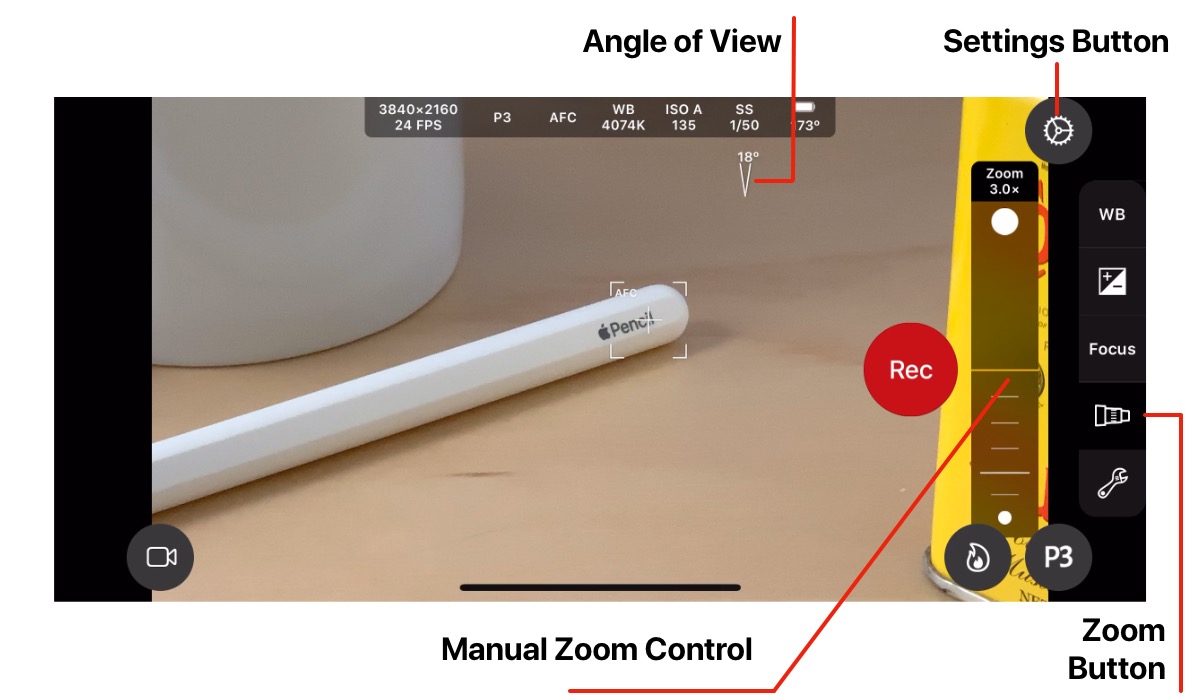
Zoom can also be enabled with a two finger pinch gesture.
With two fingers on the screen, bring them together to zoom in.
Move them apart to zoom out.
Software Zoom
Software zoom enables a zoom for artistic purposes (e.g. to crop a subject), but software zoom will reduce image quality as the image is interpolated.Tap the Settings or Tools button to display settings.
The setting for Software Zoom can be found in the Tools section of the settings.
Software Zoom can be set to a 3x magnification, 2x magnification or off (disabled).
When disabled, zoom is only available if if it can be achieved while maintaining image quality. e.g. for 1080p video zoom is possible by using a portion of the camera’s image sensor.
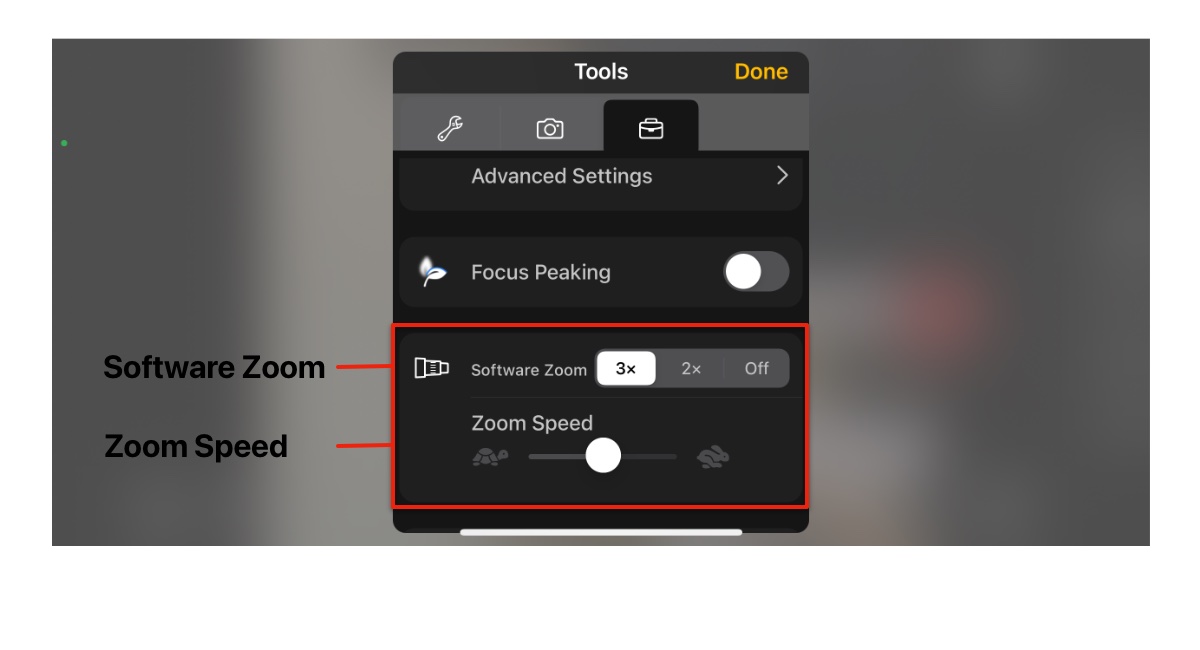
Zoom Speed
When capturing video, the speed of manual zoom changes can be adjusted to achieve slow or fast transitions.Adjust the Zoom Speed control to set the zoom speed.