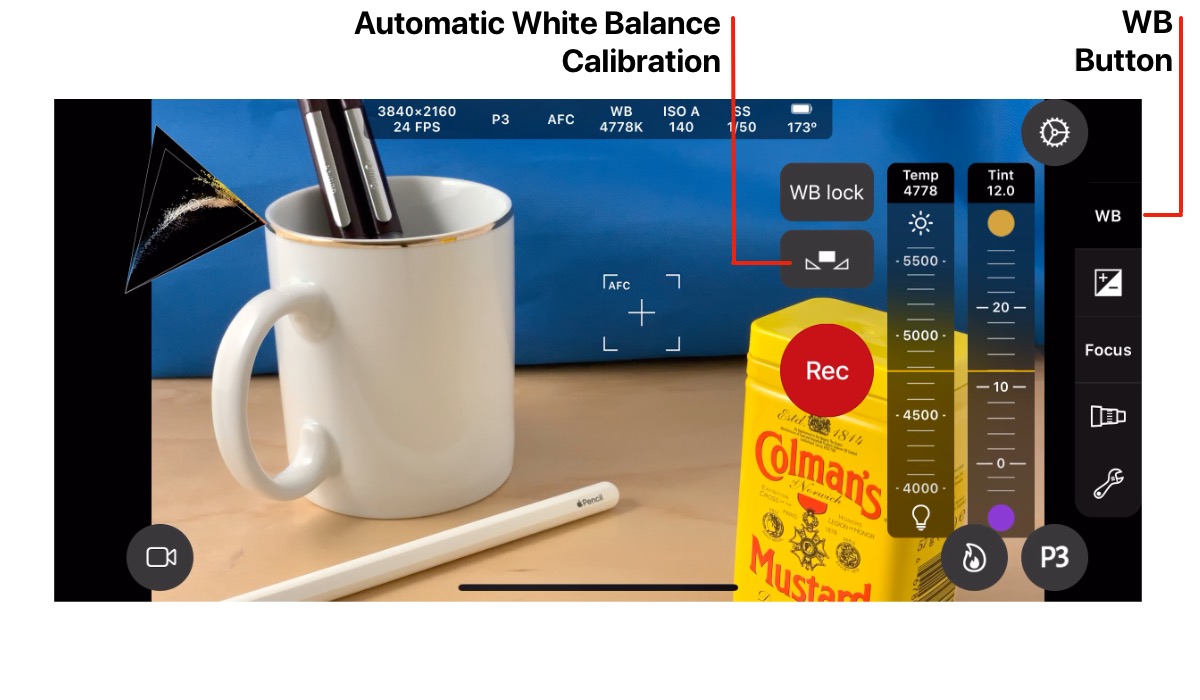White Balance
White balance is used to adjust how the color of white is displayed under different lighting conditions. It is used to make the overall color hue look closer to that seen by the human eye.
Automatic White Balance
The default white balance mode is Continuous Automatic White Balance (AWBc).This mode continuously adjusts the white balance as light conditions change.
The current white balance mode and color temperature are displayed in the Camera Settings HUD at the top of the screen.
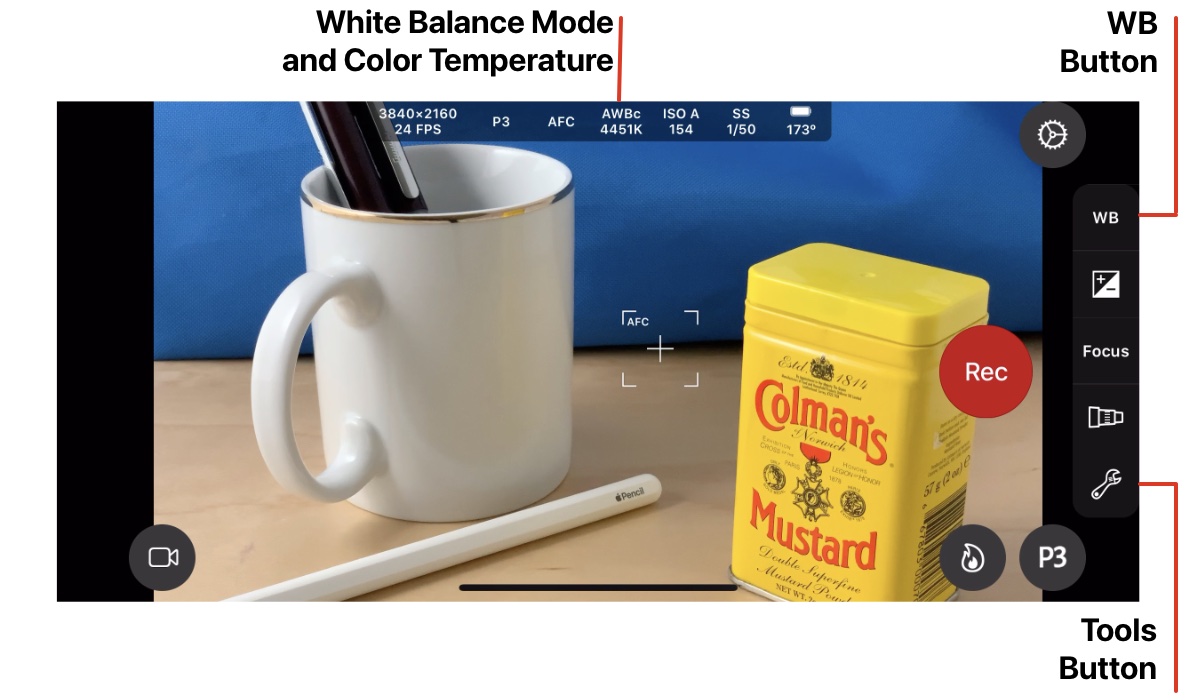
Manual White Balance
Automatic white balance can be undesirable when shooting video, as color hues may change while recording. Therefore, white balance can be locked to prevent automatic changes.Tap the WB button to display the Manual White Balance controls.
Tap the White Balance Lock button to toggle the white balance mode.
The button will display AWBc when Continuous Automatic White Balance is active and WB Lock when white balance is locked.
White Balance can be adjusted manually using the Temperature Control and Tint Control.
Drag the controls vertically to adjust color temperature and tint. The white balance mode will change to locked mode when the controls are adjusted.
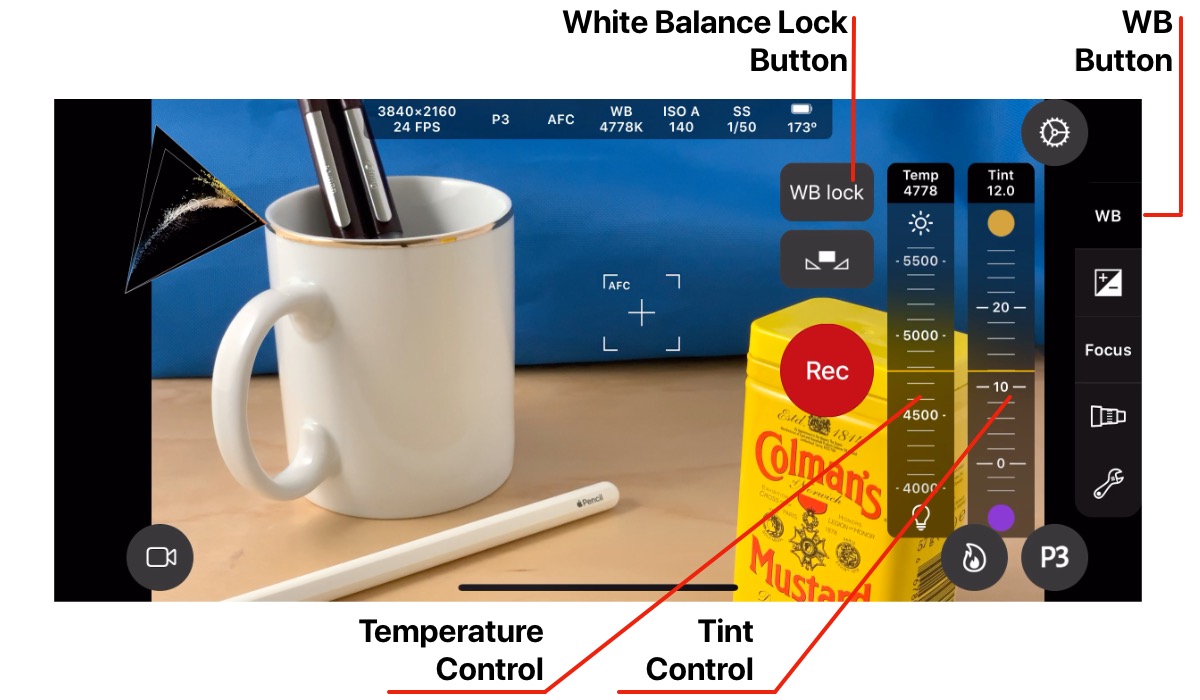
White Balance Presets
Tap the Tools button to display the Settings Menu.Ensure the menu has the title Camera Settings. If not, select the tools button located in the toolbar at the top of the screen to display the camera settings.
White Balance can be set to AWBc mode or 4 preset values indicated by icons.
The presets available are:
- 3200K incandescent lights
- 5200K clear sky
- 6000K cloudy sky
- 7000K outdoors in the shade
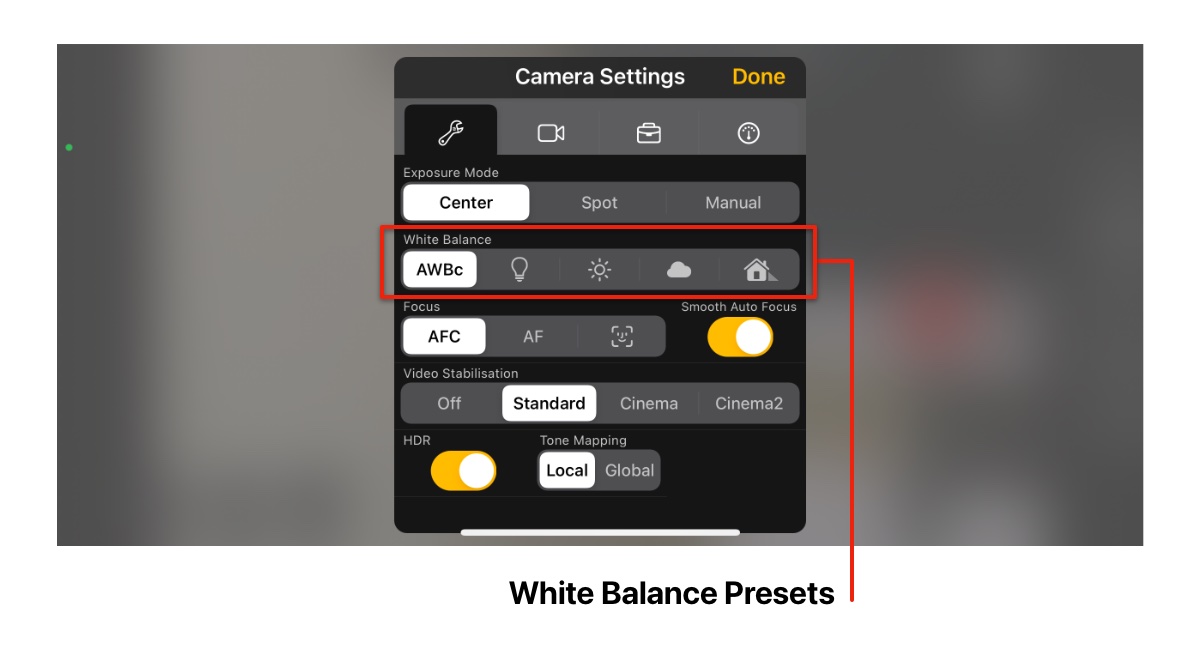
Automatic White Balance Calibration
White balance can be set automatically using a neutral subject, such as a grey card.Position a white card in front of the camera, so that is occupies approximately 50% of the centre of the frame.
Tap the Automatic White Balance Calibration button to perform the calibration.
If it is not possible to perform automatic calibration, (e.g. due to lighting conditions) a warning message will be displayed.