Help
Tutorials
Video
Audio Settings
Cinema P3 camera supports mono and stereo recording, audio monitoring via headphones and an audio level meter.
Tap the Tools button to display the Audio Settings Menu.
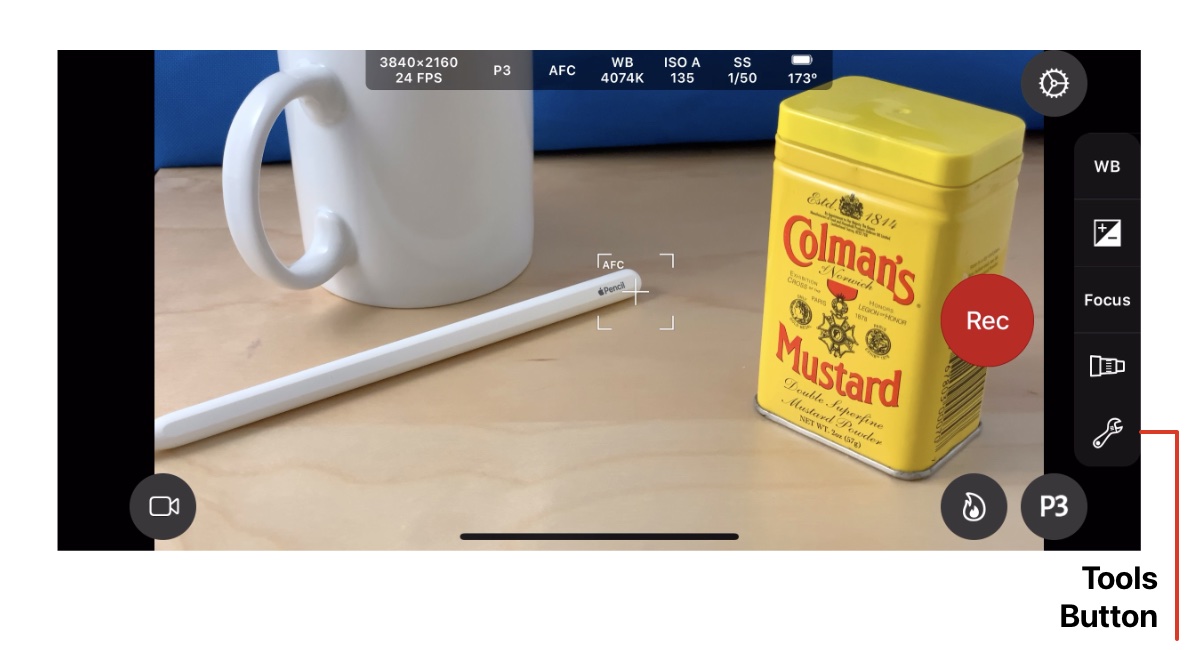
Audio Settings
The Audio Settings menu is accessed by selecting the Audio Settings button from the top toolbar.
Ensure the Audio Settings button is selected in order to display the Audio Settings menu.
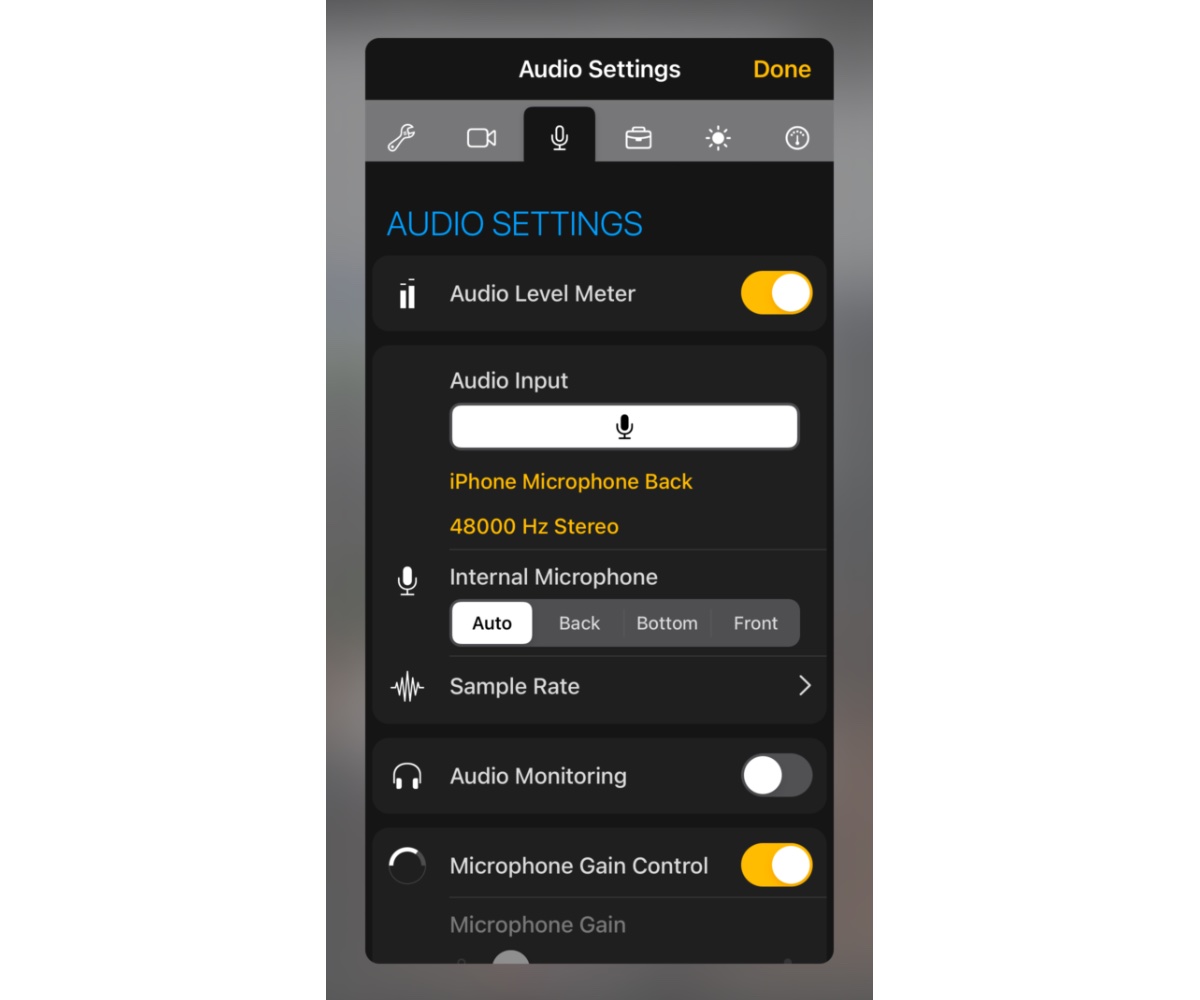
Audio Level Meter displays an audio level meter within the main camera user interface. Toggle the switch to the ON position to display it.
Audio Monitoring via external headphones is enabled by tapping the switch next to the setting
Audio Format enables audio to be recorded in AAC or LPCM format.
Audio properties such as sample rate, (and device name for external microphones) are displayed in the Audio Settings section.
If the external microphone supports stereo audio, and is detected by the iOS device, it will be enabled automatically.
The Microphone used for audio recording can be automatically selected or manually selected.
Selecting Auto will select the most appropriate microphone for the selected camera. i.e. Front microphone for front camera, and back microphone for back camera. To override the automatic selection, manually select the microphone from the available options.
Microphone Gain Control will display the microphone gain control in the main camera interface. This can be used to adjust the microphone gain for microphones that support microphone gain (e.g. external USB microphones).