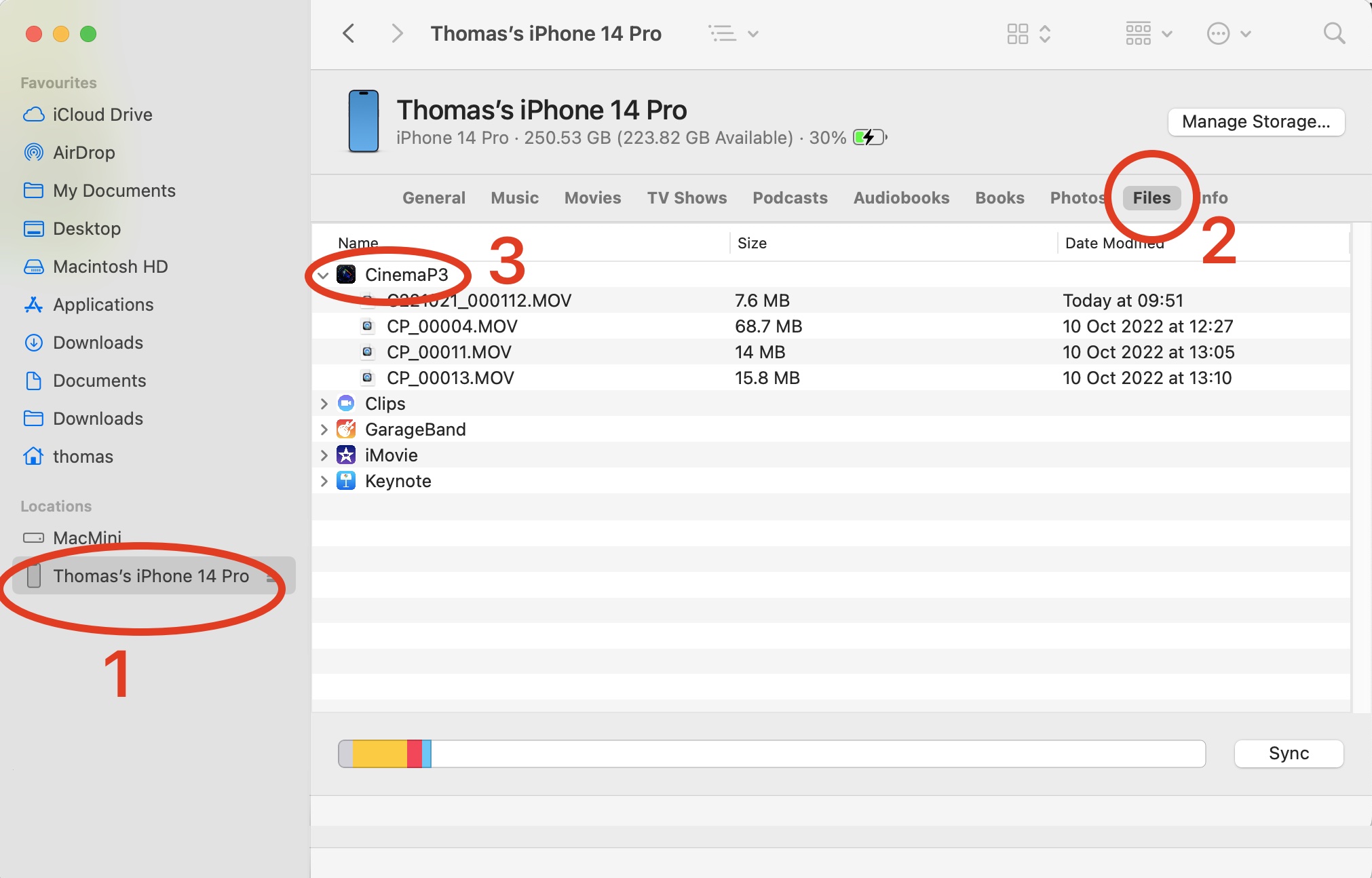Tutorial
How to transfer files from Cinema P3 Pro Camera
Introduction
This guide explains how to transfer video files created with Cinema P3 Pro Camera.
It is applicable for video files stored in the CinemaP3/Documents/ Video Storage Location.
The following examples are included:
Example 1 - Using The Files App
Video files stored in the CinemaP3/Documents/ Video Storage Location can be viewed using the Files App on iPhone and iPad.
The following steps show how to transfer files from your device to another using Airdrop.
1) Open the Files App on your iPhone.
2) Select “On My iPhone” in Locations.
3) Select the “CinemaP3” folder to display the files in the Cinema P3 App’s Documents folder.
4) Tap the button located in the top right toolbar to display the menu.
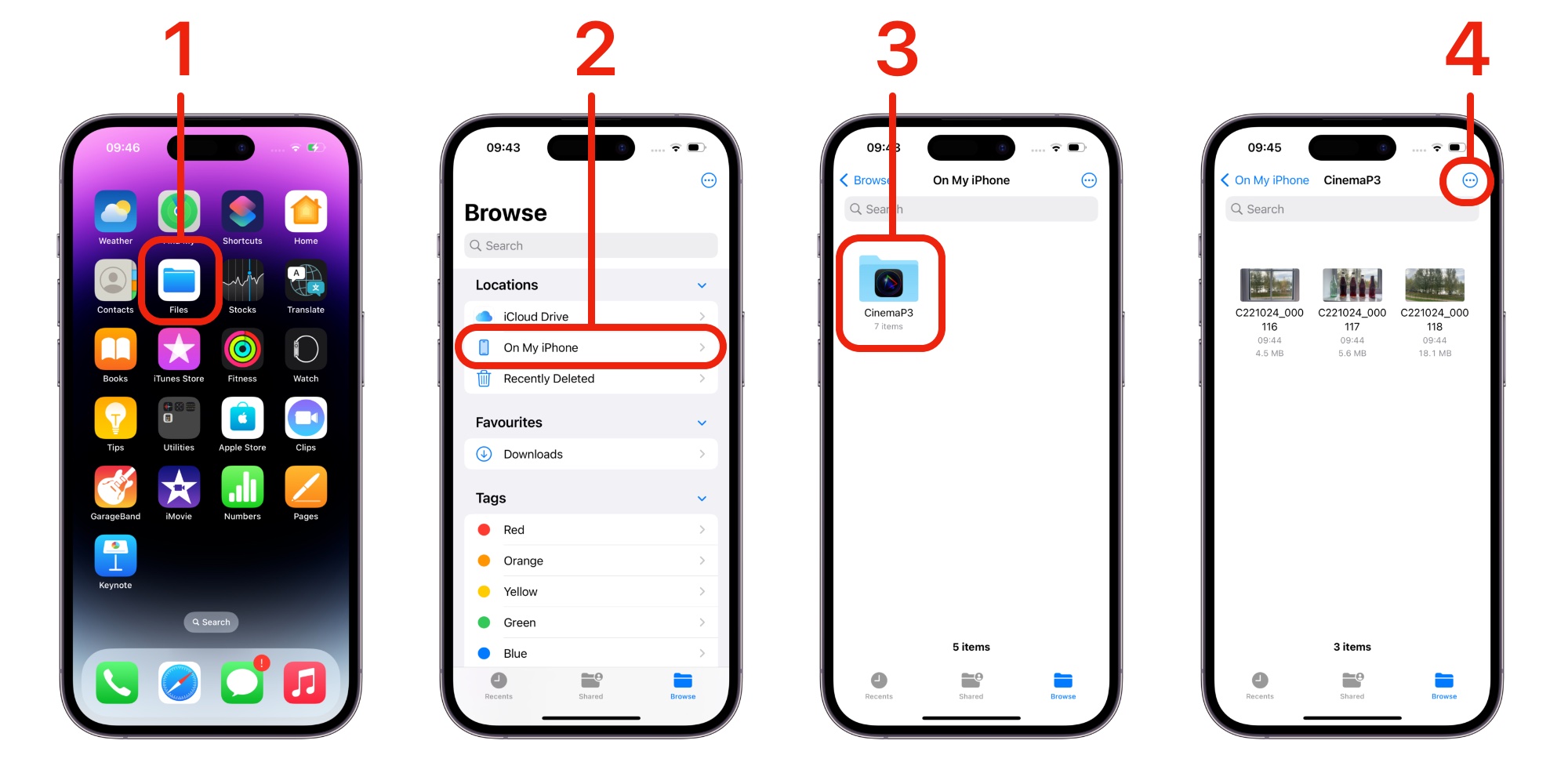
5) Tap the Select option from the menu.
6) Select the files to transfer.
7) Tap the share button located on the left of the bottom toolbar.
8) Choose Airdrop from the menu.
Select your Mac from the list of Devices to transfer the files. (Airdrop must be enabled on your Mac).
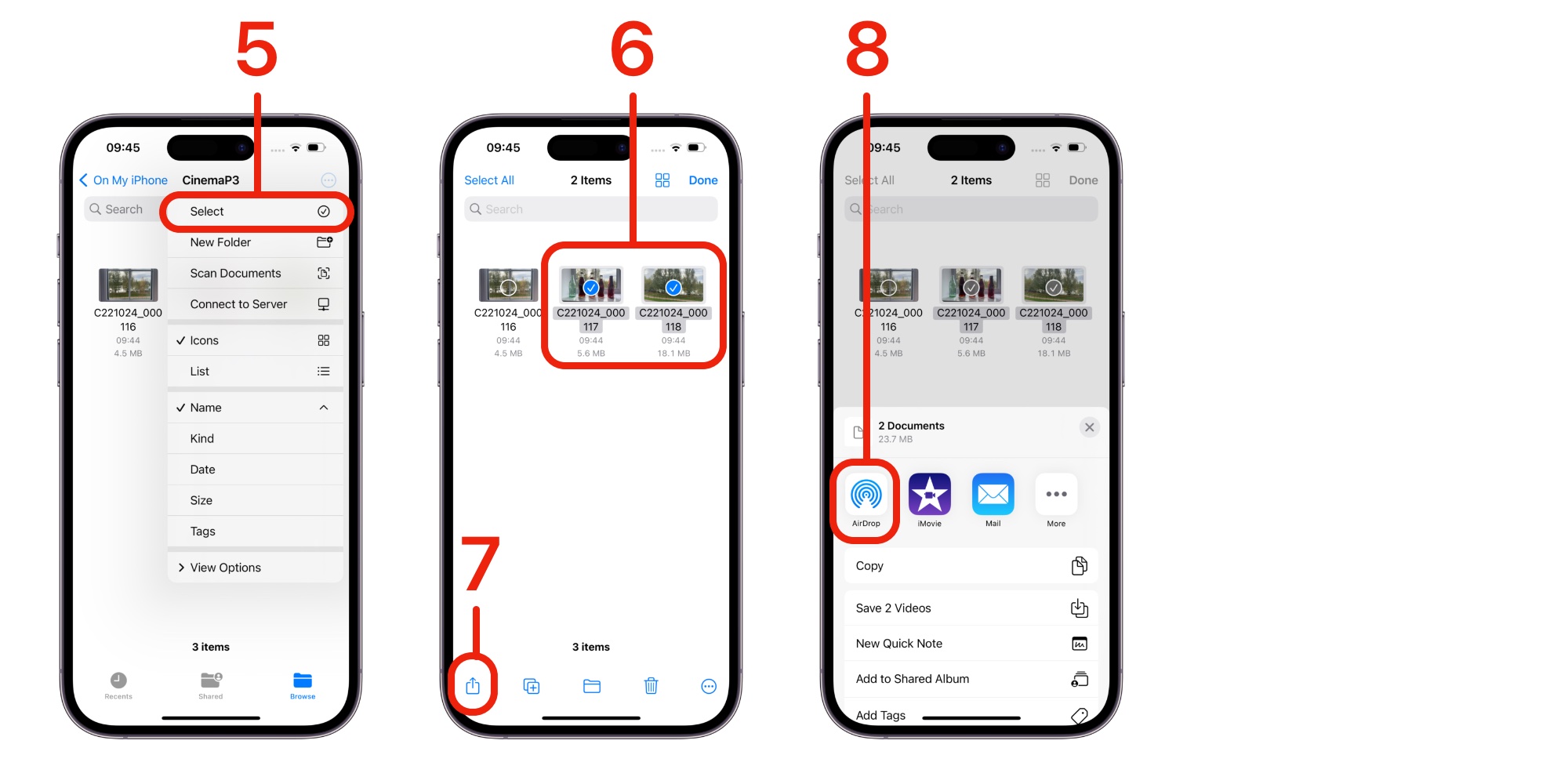
Example 2 - Using a Mac Computer
Connect your iPhone to your Mac using the lightning to usb cable.
Access the files using the Finder.
(1) Select your iPhone device in the “Locations” part of Finder
(2) Select “Files”
(3) Select “CinemaP3” to display the files stored in the Cinema P3 App's Documents folder.
(4) Select and drag files to copy them to a new location on your Mac.