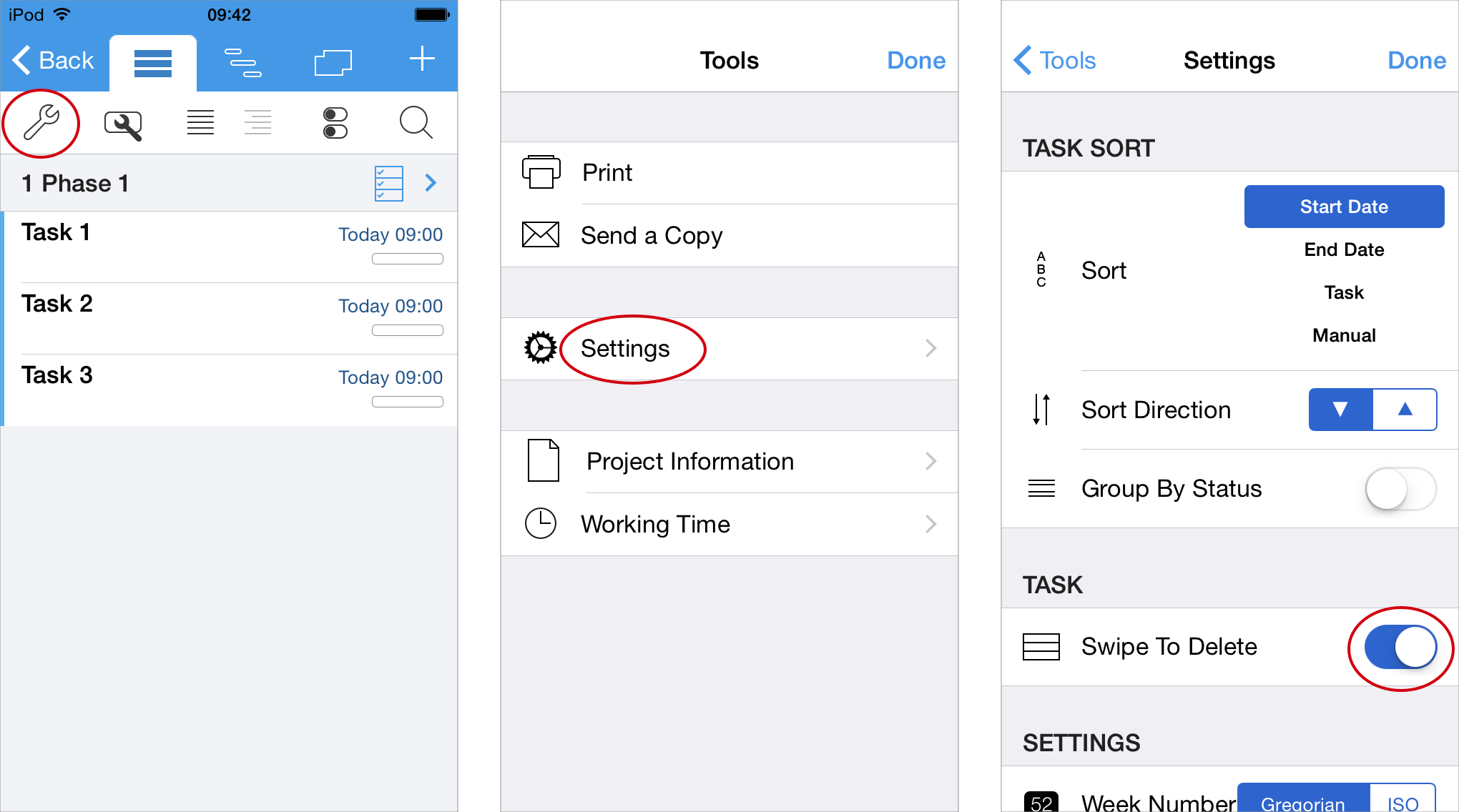
This guide shows how to delete a task.
This is sometimes called a 'long press'.
After 1 second a menu item will appear as shown in step 2 below.
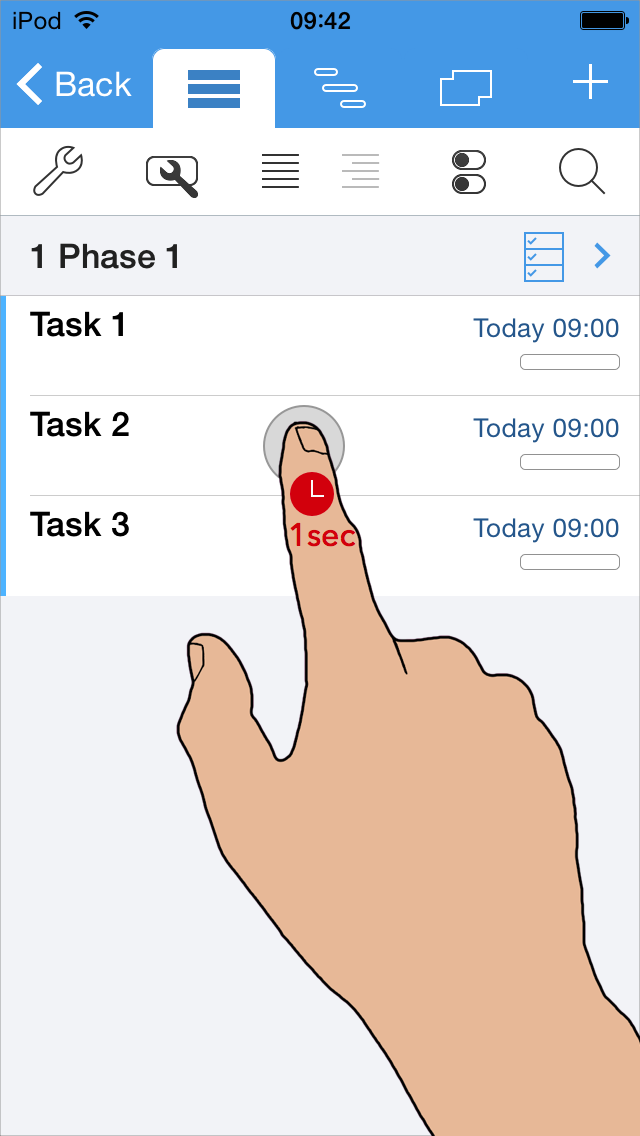
Select 'Delete' from the menu item.
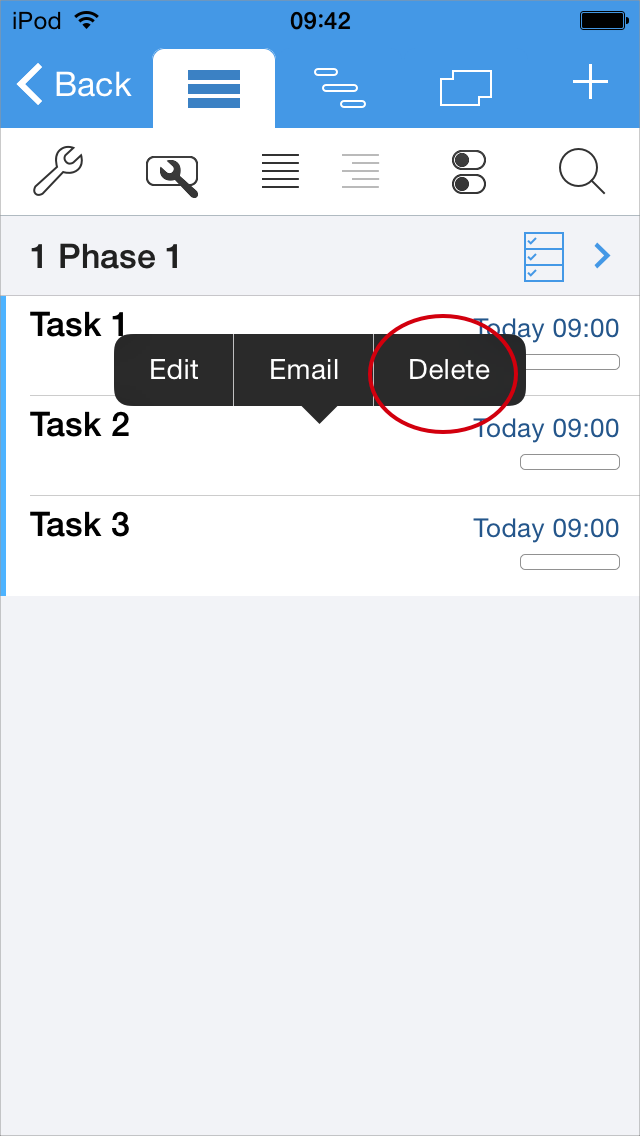
A warning message will be displayed asking you to confirm the delete.
Select 'Delete' to delete the task.
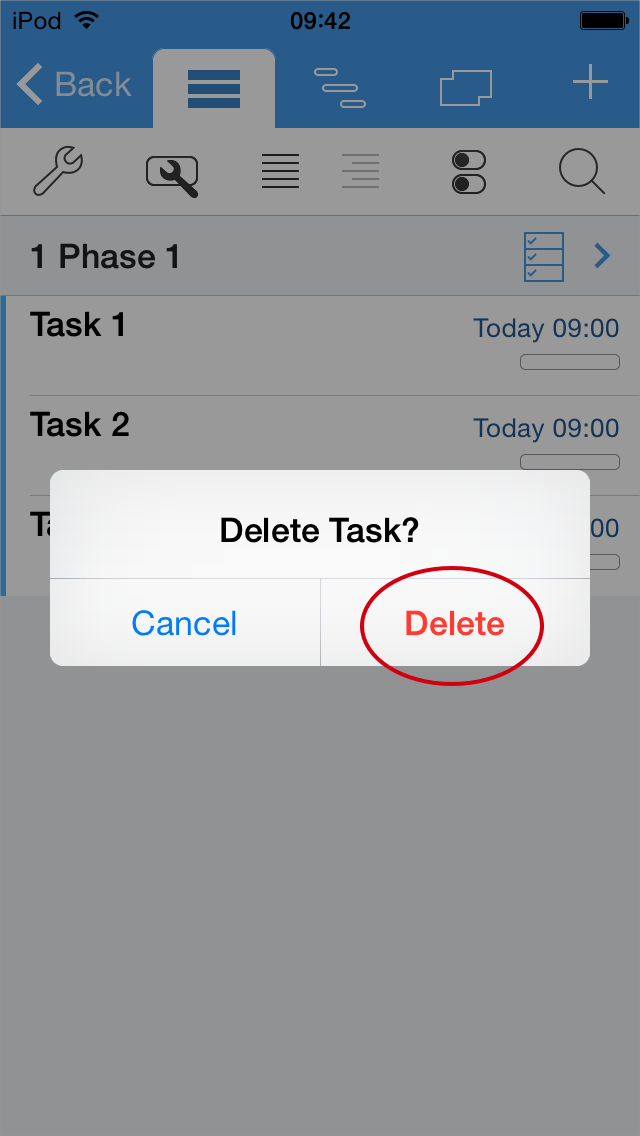
Deleting tasks in Phase and Calendar views works in the same way.
Long press on the task for 1 second in order to display the menu with the Delete option.
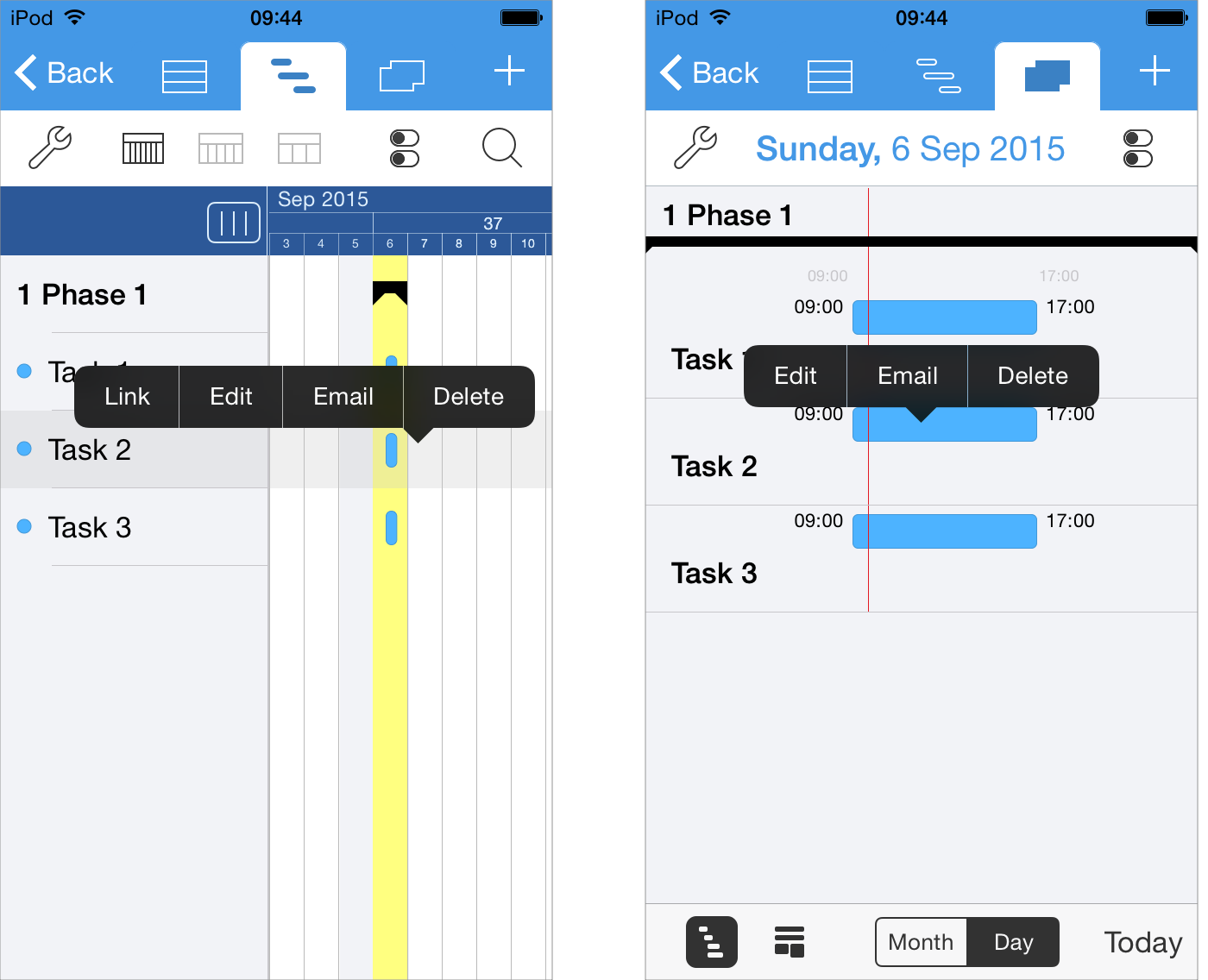
Tasks can also be deleted using the "Swipe to Delete" gesture. This option is only available in the task view.
By default, the "Swipe to Delete" gesture is disabled. See the Steps below to enable "Swipe to Delete".
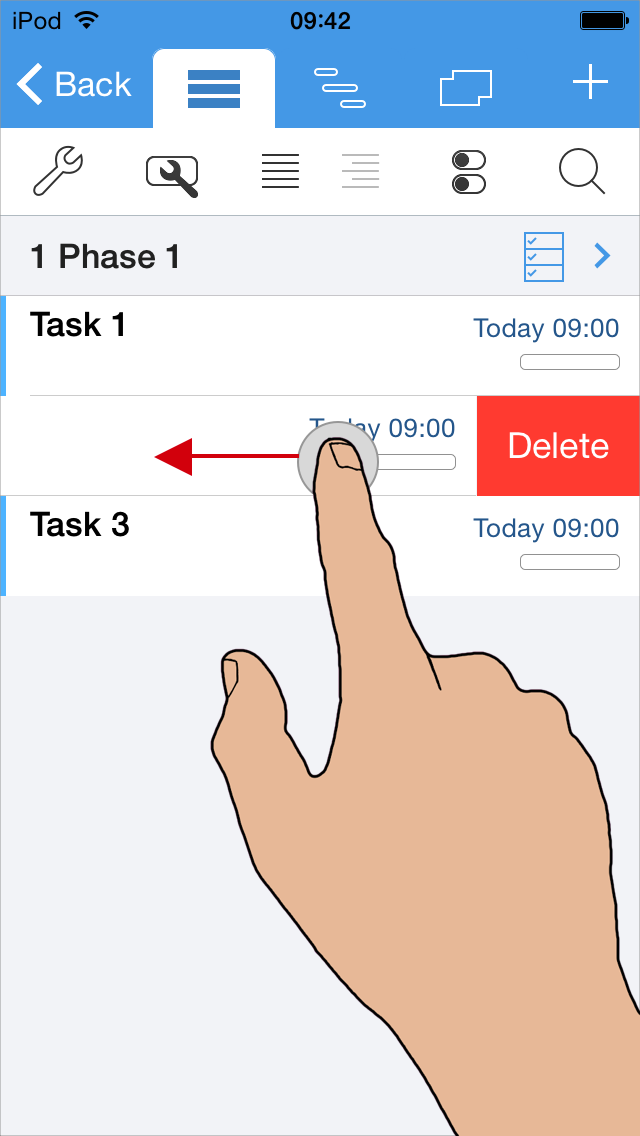
1. Tap the "Tools" button.
2. Select "Settings".
3. Enable the "Swipe to Delete" setting.
4. Select "Done" to finish.