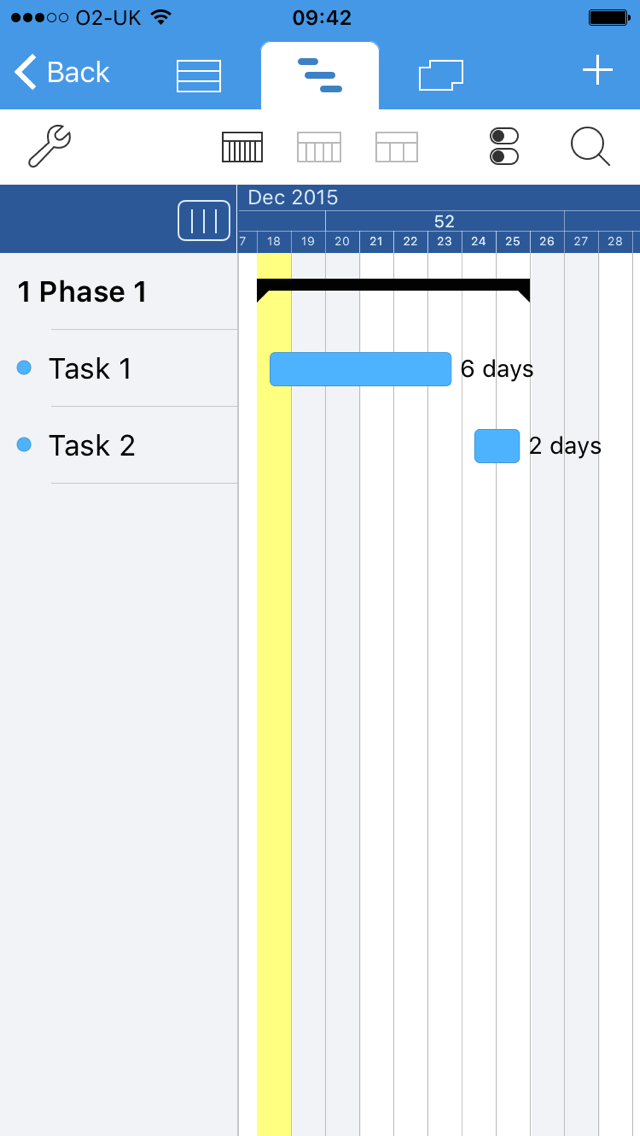
This guide shows how to link two tasks.
Linking tasks allows a parent-child relationship to be established between two tasks.
The start date of the child task is determined by the end date of the parent task.
Changes made the end date of the parent task cause the start date of the child task to be updated automatically.
A task can have only one parent task, but multiple child tasks.
Long press on the task that will become the child task.
After 1 second a menu item will appear as shown in step 2 below.
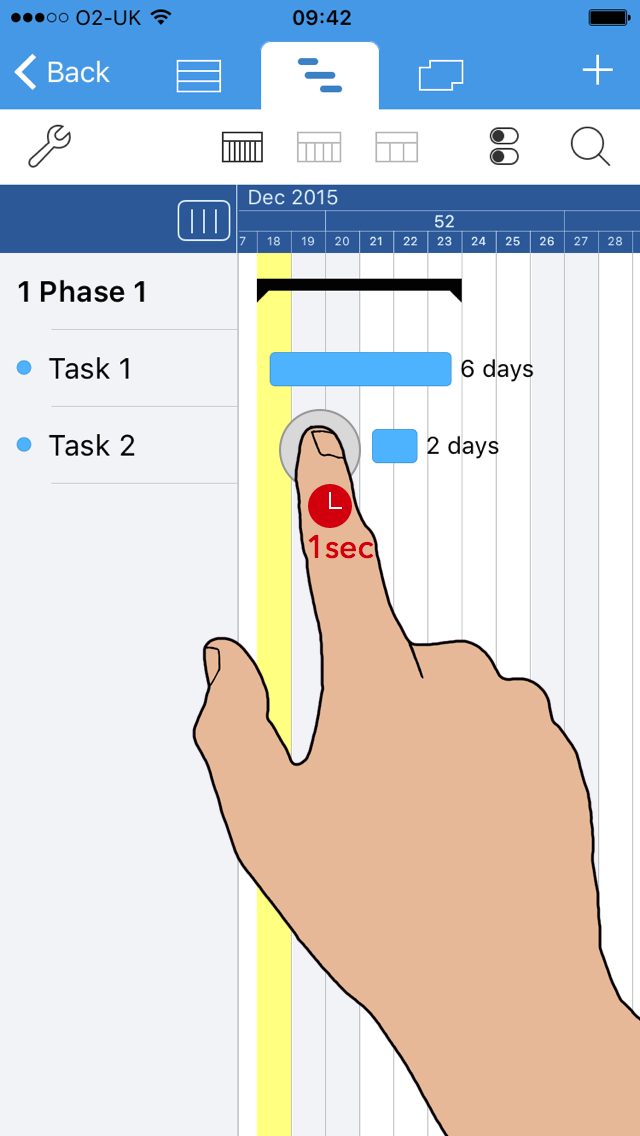
Select 'Link' from the menu item.
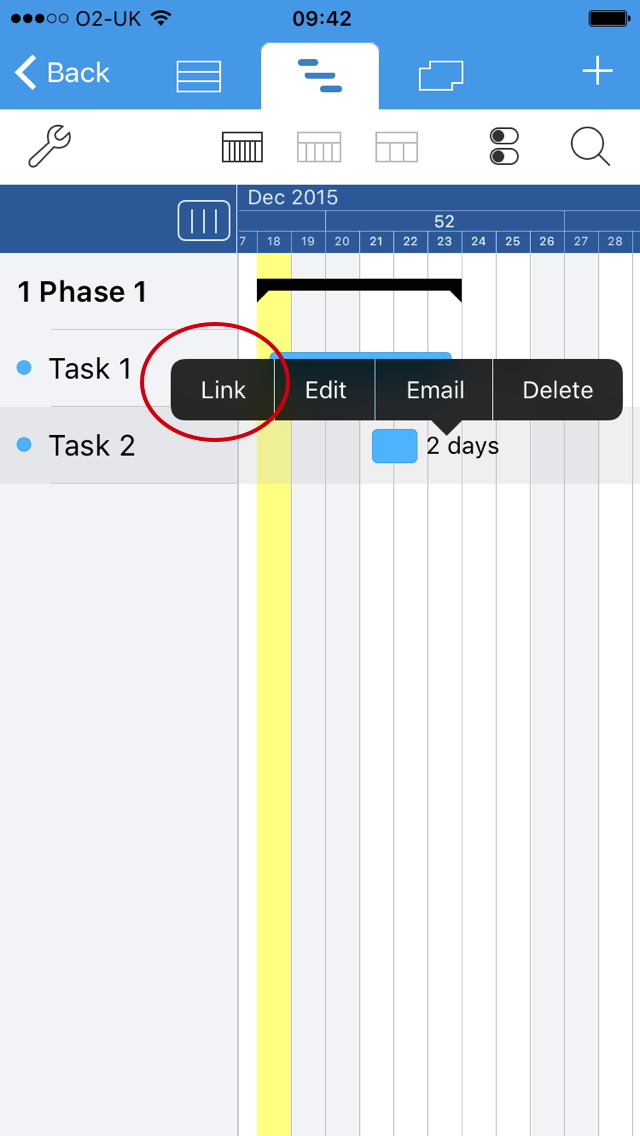
The instruction "Add Parent Link, Select Parent Task" appears.
Tap on Task 1 to select it as the parent task.
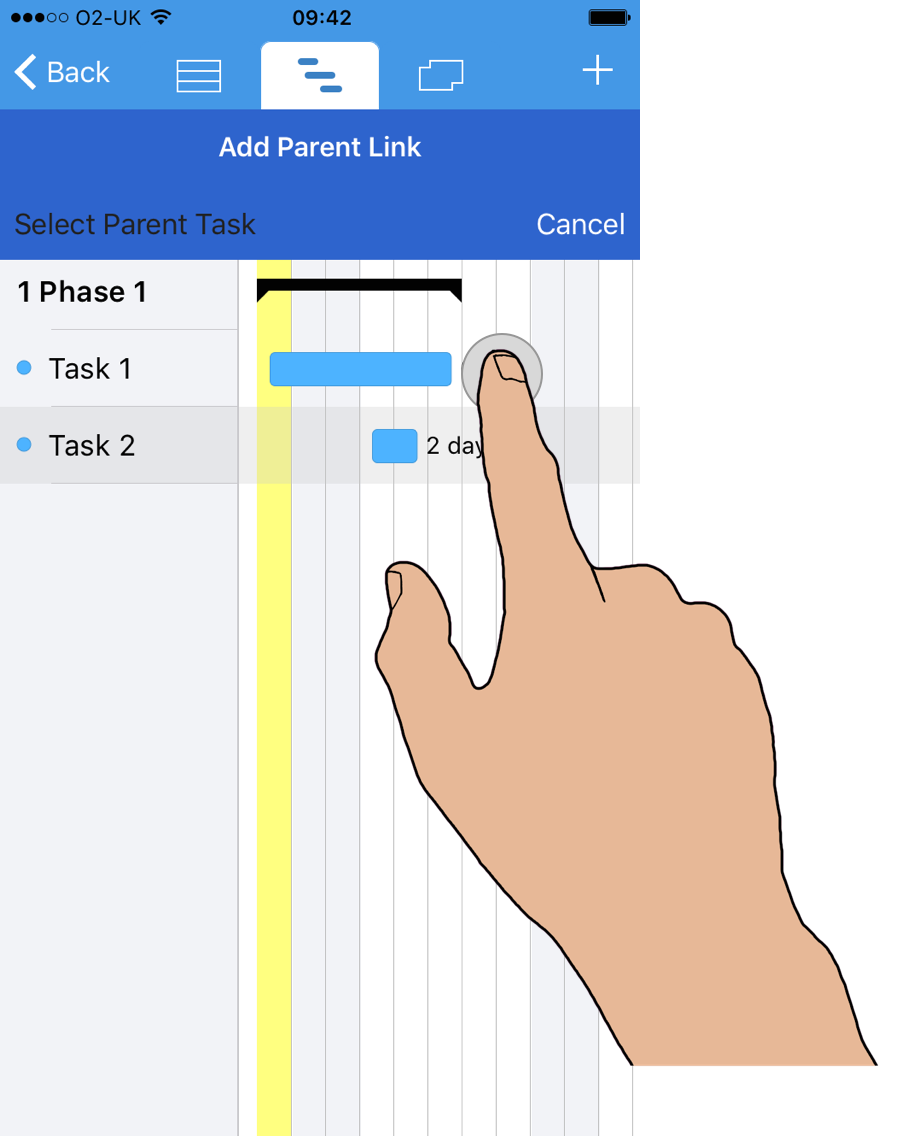
When two tasks are linked, an arrow will be drawn from the parent task to the child task.
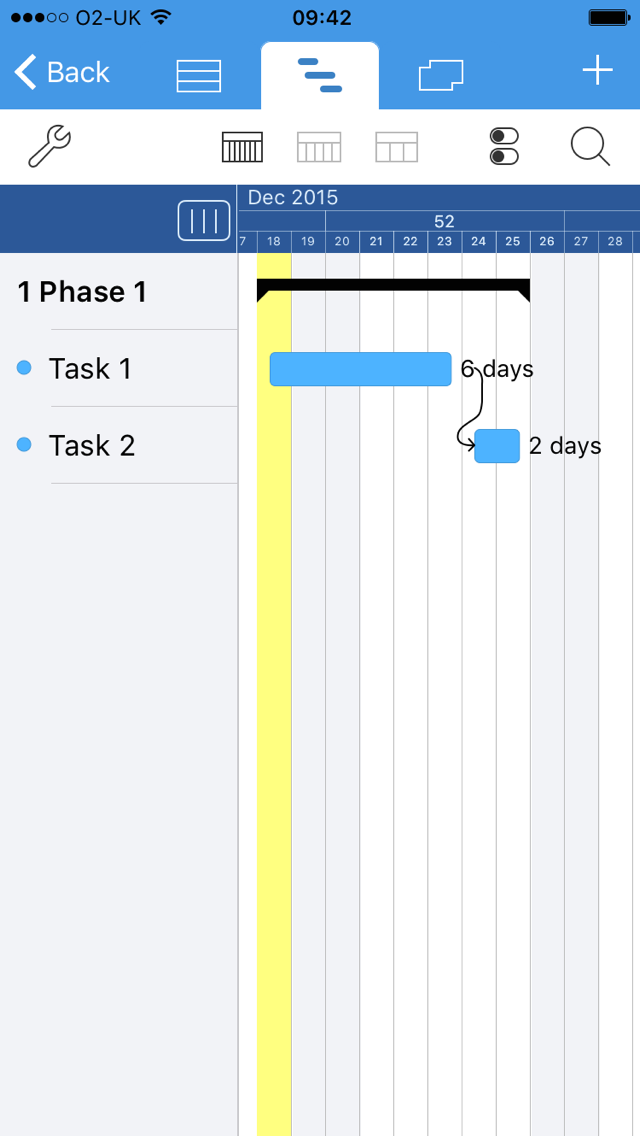
Long press on the child task.
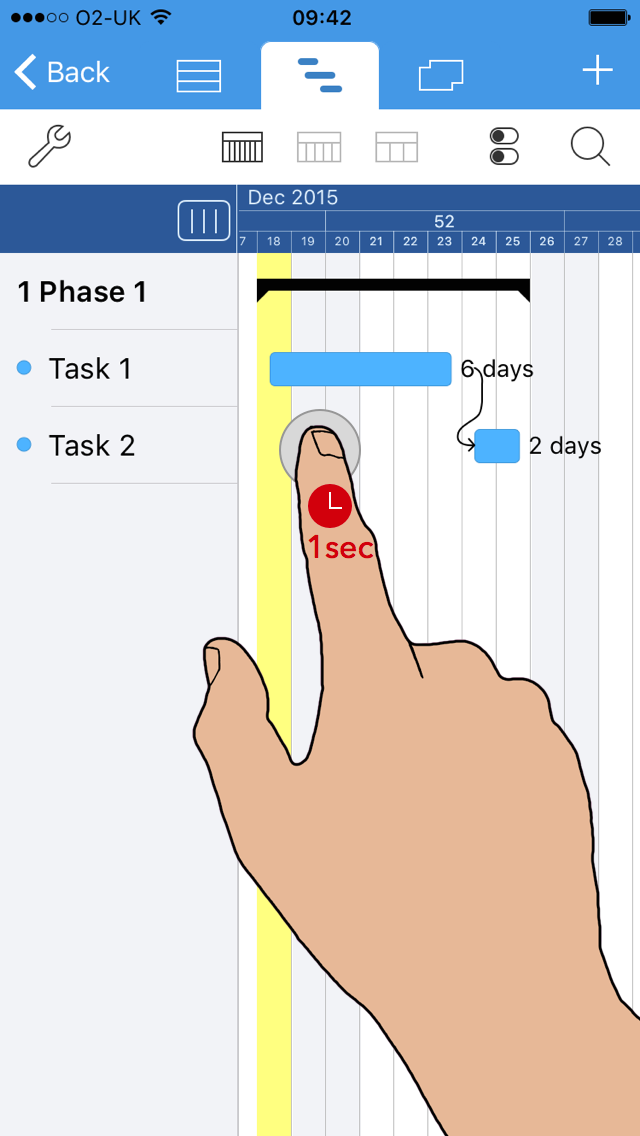
Select 'Link' from the menu item.
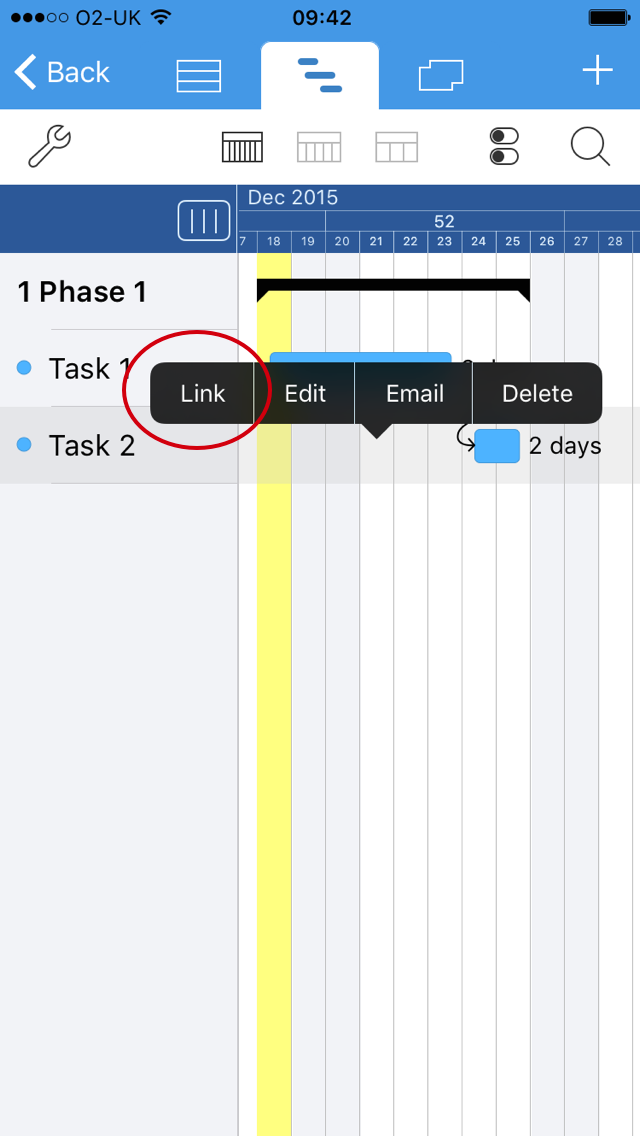
An alert is displayed to notify that the task is linked.
Select 'Remove' to remove the link to it's parent.
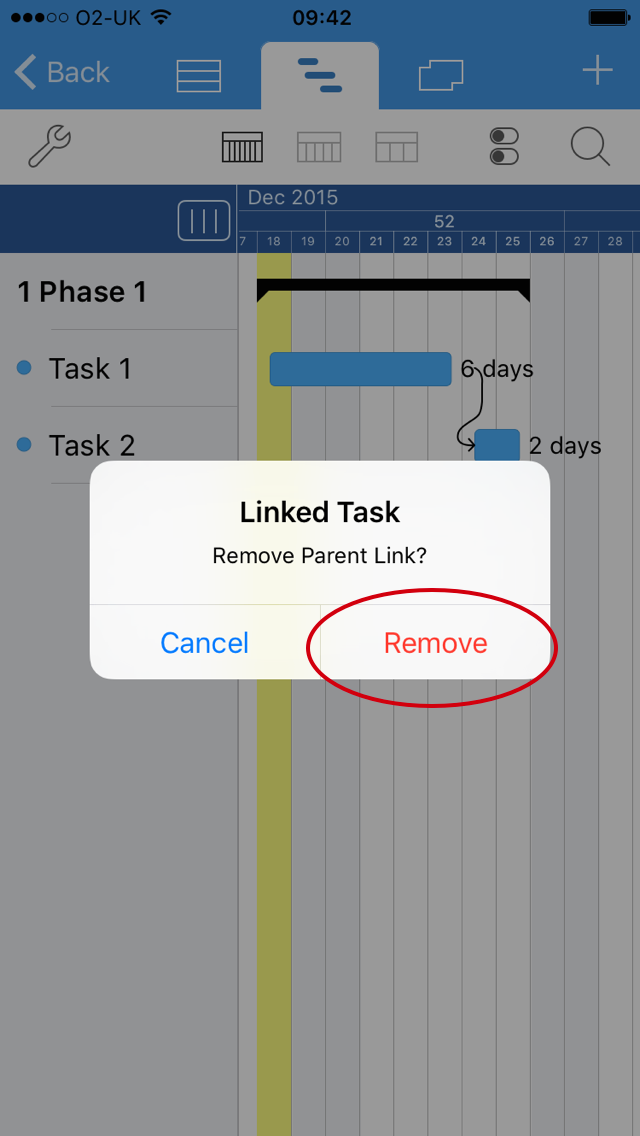
After removing the link, the connecting arrow is no longer displayed.