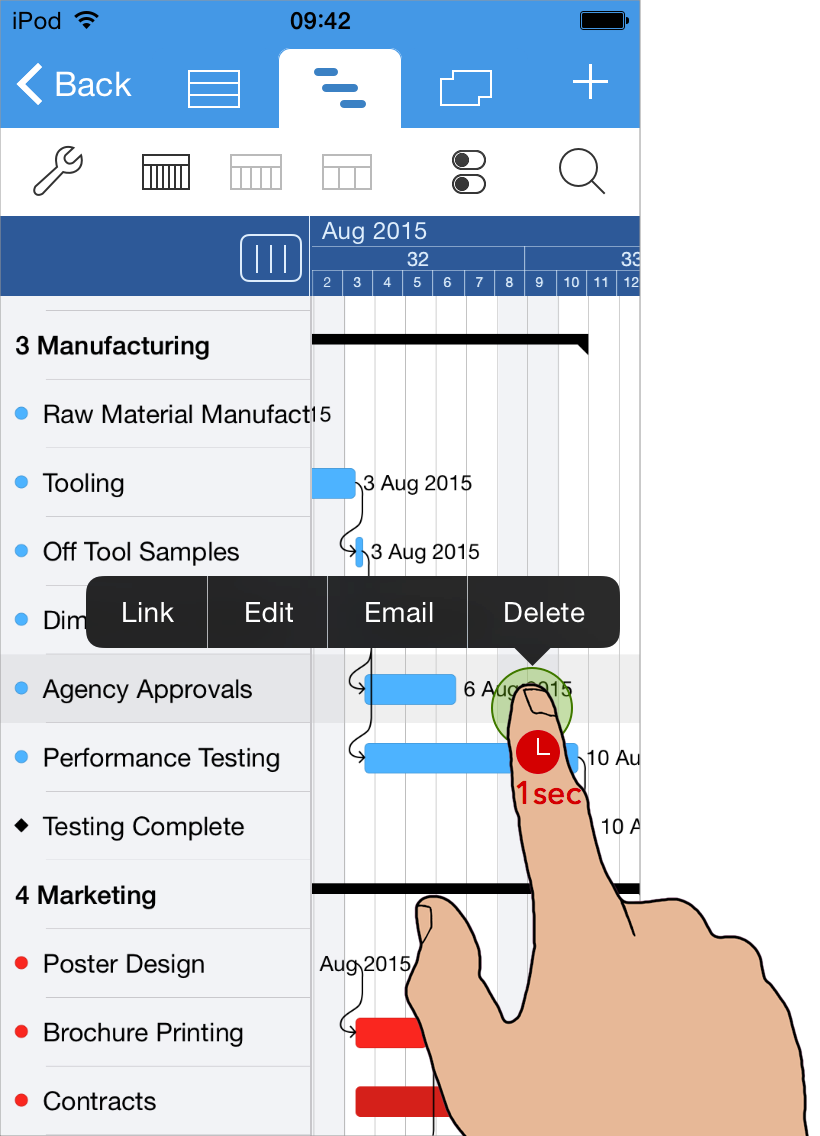
This guide introduces the touch gestures available on the Gantt view.
The Gantt chart view is split into two parts. The left side contains the task list, and the right shows the time scale view.
When viewing the Gantt chart, the time scale view can be empty when the tasks occur at a date not visible within the current date range of the view.
A single tap on a task on the left side will cause the right part of the screen to scroll the task on the right side into view.
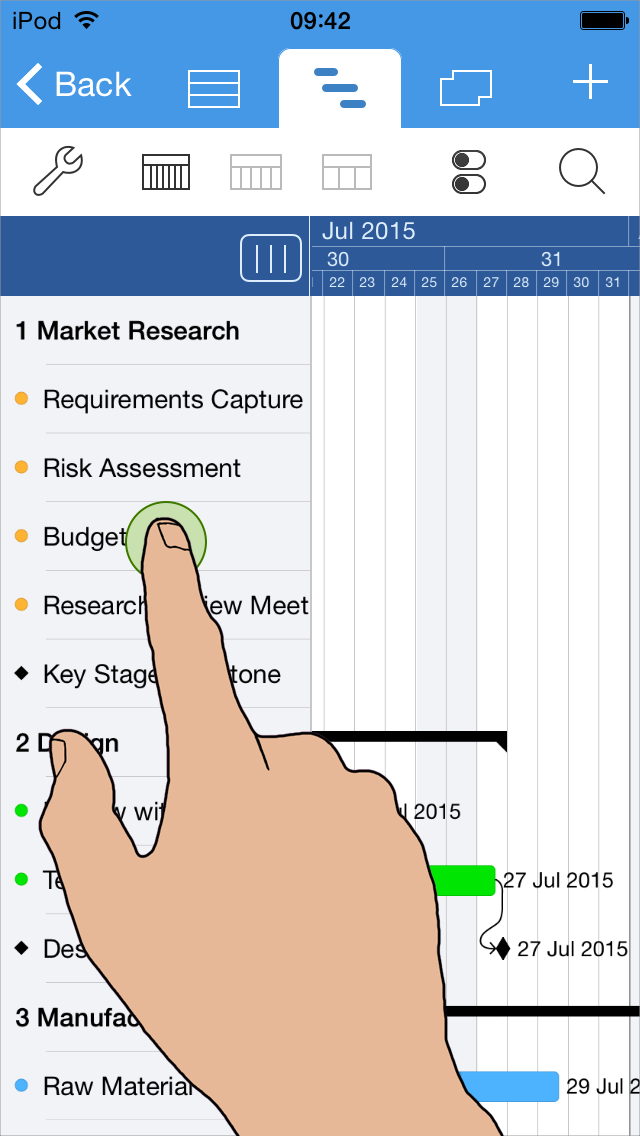
The Gantt chart can be scrolled in multiple directions to reveal content that is hidden off screen.
To scroll the view, tap and hold your finger on the Gantt chart, and then move your finger in the direction you want to scroll.
The left portion of the Gantt chart, which contains the task list can be scrolled vertically.
The right portion of the Gantt chart can be scrolled vertically, horizontally and diagonally.
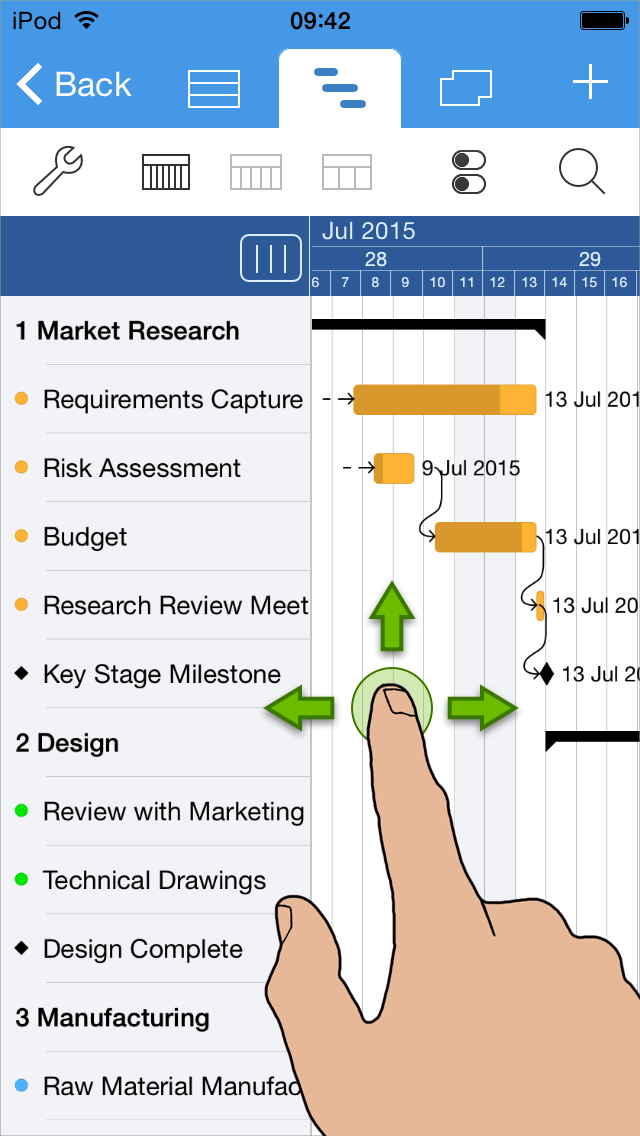
The drawing scale of the Gantt chart can be adjusted to show more or less content on the screen.
Using a two finger pinch gesture, move your fingers together or apart to adjust the zoom scale.
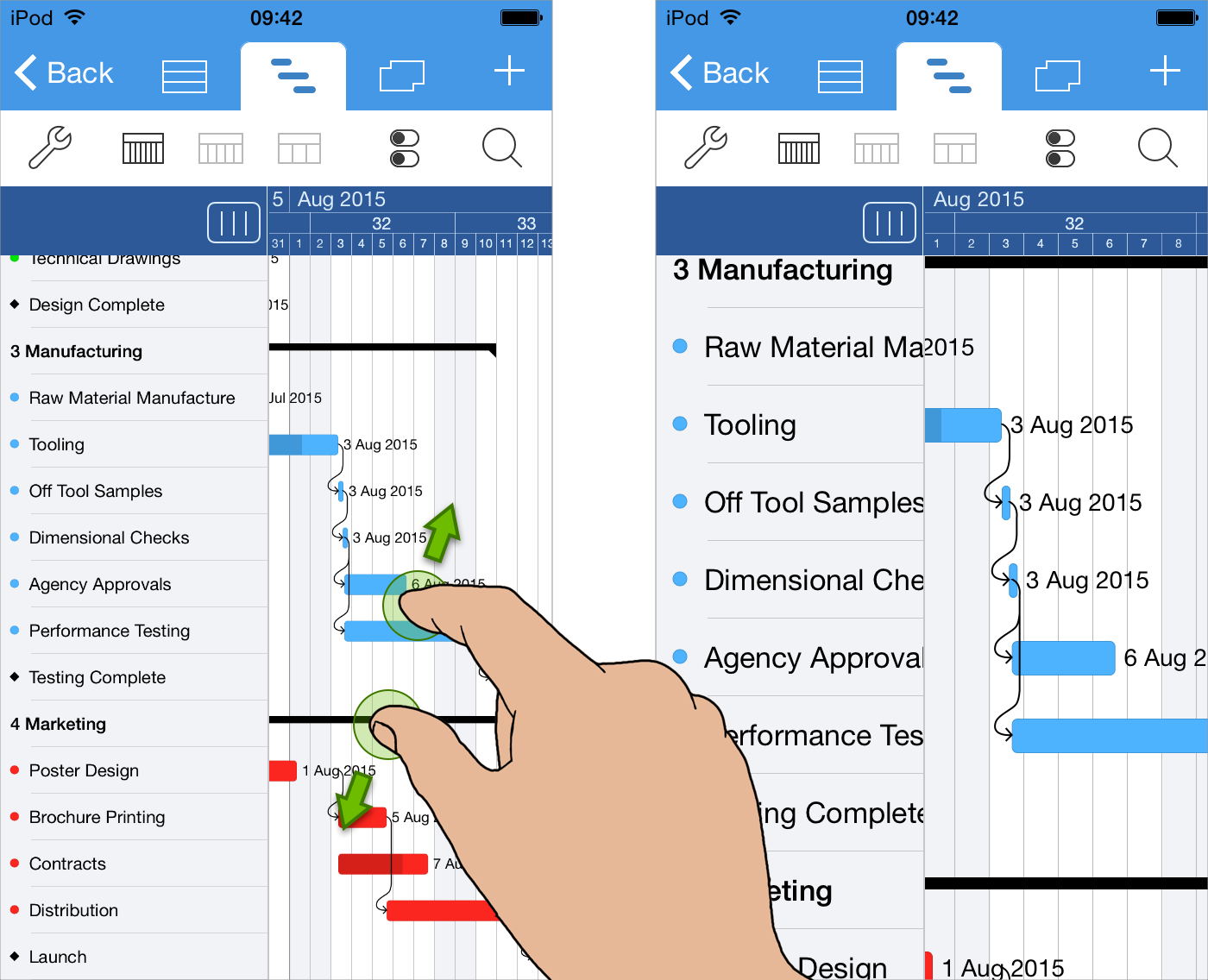
A long press gesture is used to reveal the options menu.
Tap and hold a finger on the Gantt chart for 1 second to reveal the options menu.
Tap the option in the menu to perform the action.