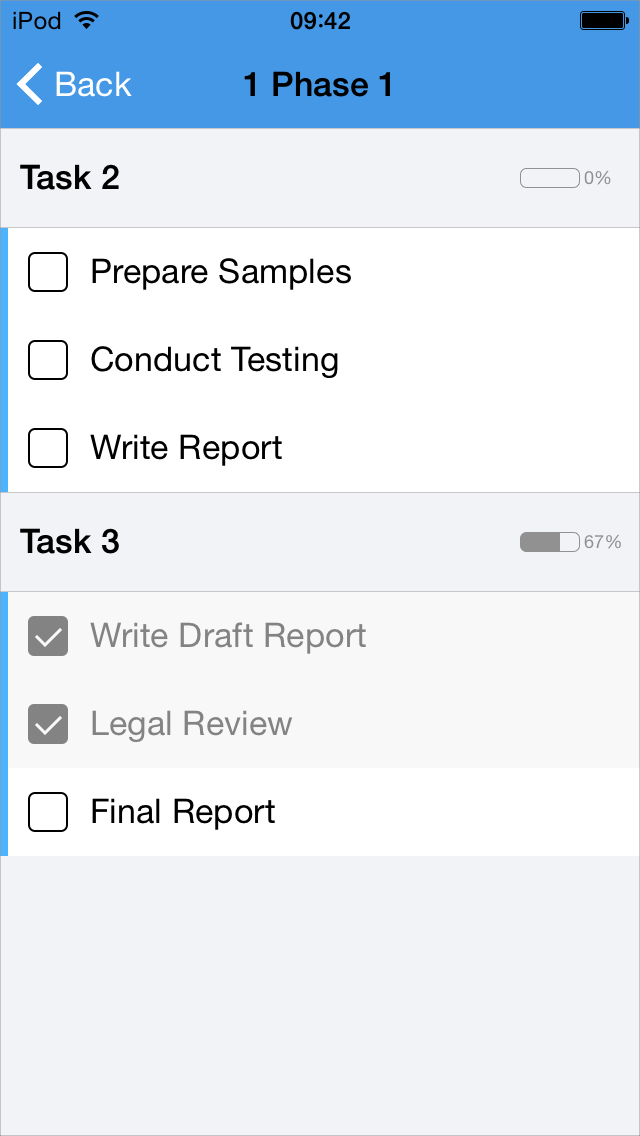
This guide shows how to add a To Do List to a task.
"Task 2" is selected to display the Edit Task screen.

The Edit Task screen for "Task 2" is displayed.
Select the "To Do List" tab to display the To Do List for the task.
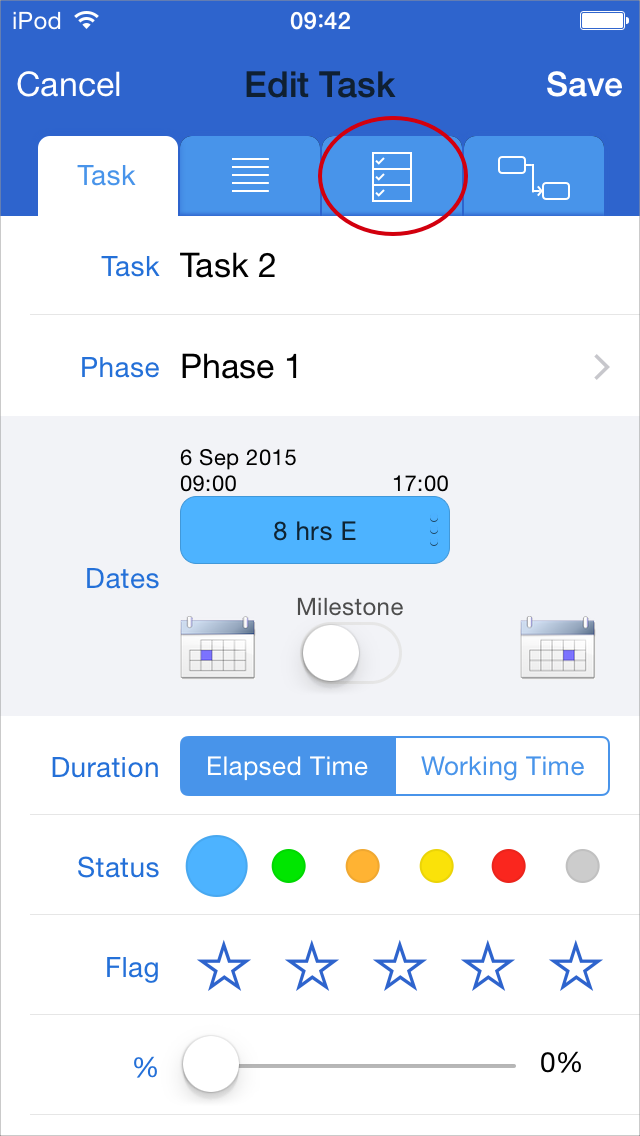
This task does not have any "To Do" items associated with it yet.
Tapping on the .... region will display the keyboard so that some To Do items can be added.
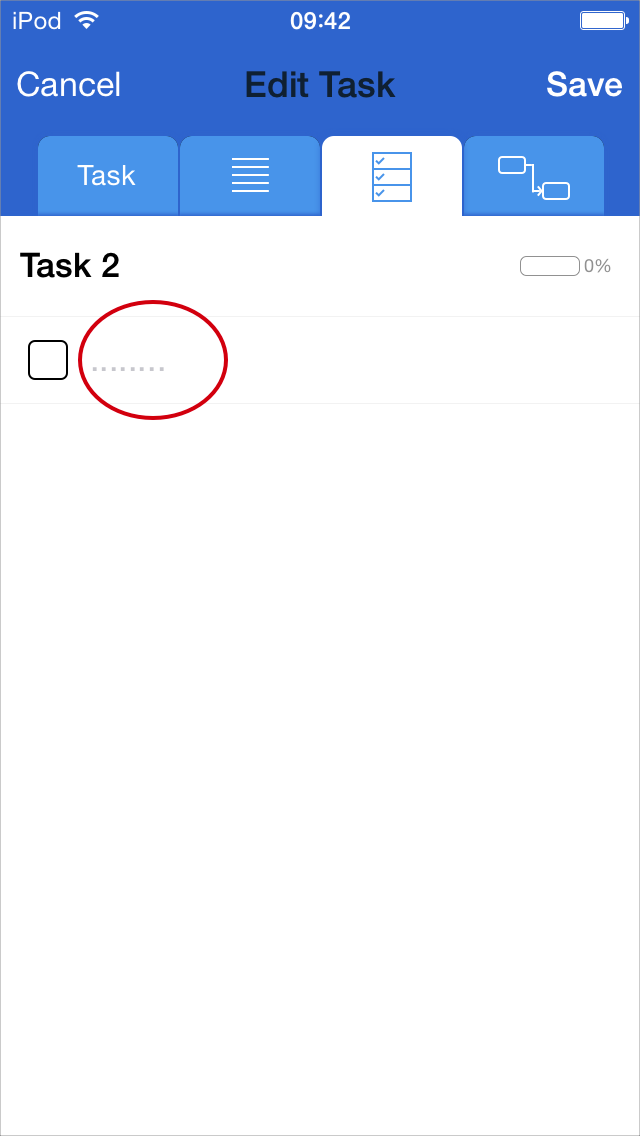
Enter To Do items using the keyboard, and press the Return button on the keyboard to start a new line.
Once adjustments have been made, select "Save".
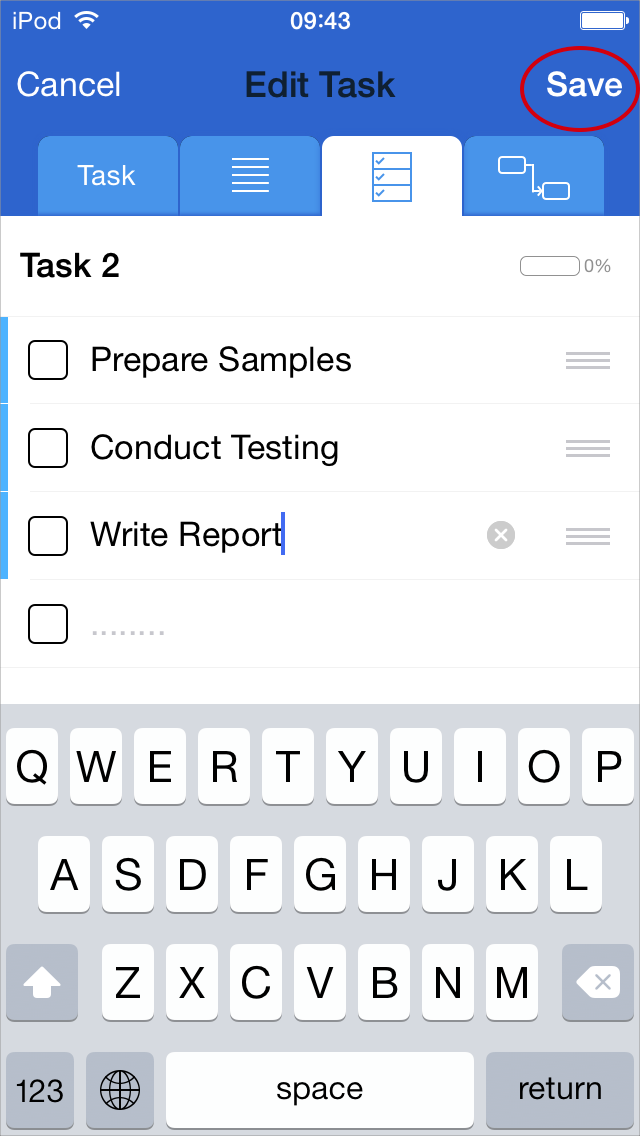
When a Phase contains tasks which have "To Do" items, a button is displayed next to the Phase Title.
Tapping this "To Do" button will display the To Do List screen.
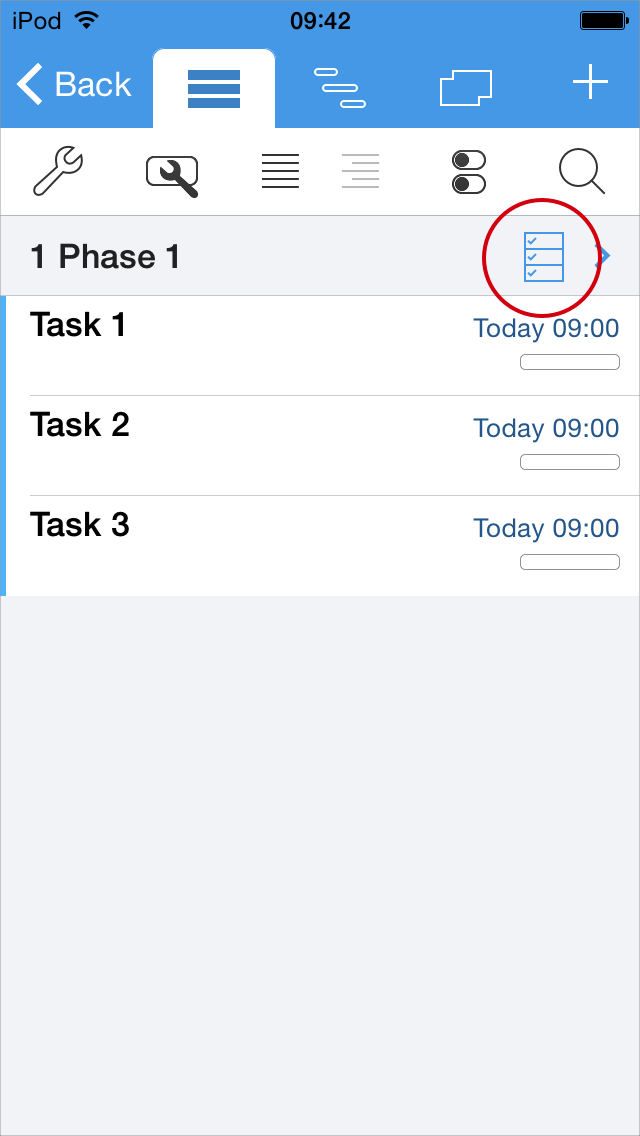
The To Do List screen shows all To Do items for tasks in the selected Phase.
It provided a convenient way to see all To Do items in one view.
In the example shown here, "Task 2" and "Task 3" both have three To Do items.
The "To Do" items have a check box on the left hand side. Tap in the checkbox to toggle the state.
As "To Do" items are marked as complete, the percentage complete for the task will updated automatically.