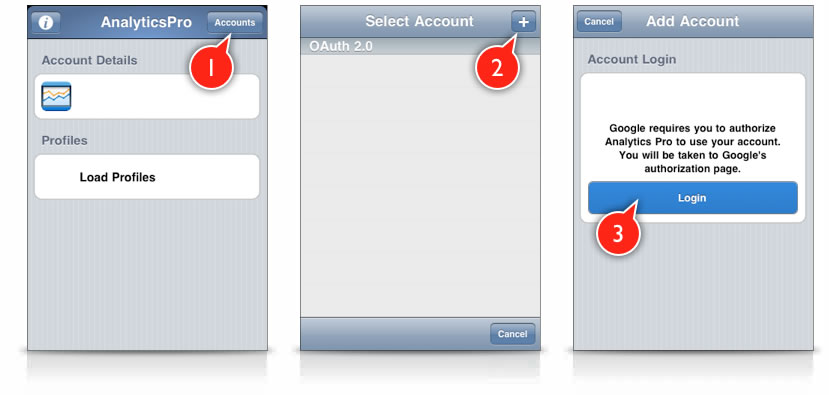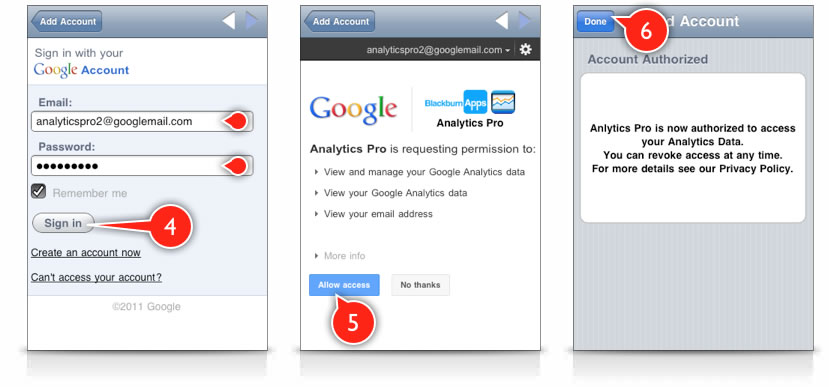Analytics Pro uses Google's OAuth 2.0 service to authorize Analytics Pro to access your Google Analytics Data.
OAuth is an open protocol to allow secure API authorization in a simple and standard method from desktop and web applications.
OAuth offers a more secure authorization process than alternative protocols.
Previous Versions of Analytics Pro, used Google's ClientLogin process for authorization.
This required that your username and password be stored on your device, in order to log in and access your Google Analytics Account.
With OAuth 2.0, you will be asked to login to your Google Account and give permission for Analytics Pro to access your Google Analytics Data.
Once you have done this, Analytics Pro is given an access token by Google, which it stores on the device and uses to access your Analytics data.
The data can only be accessed by the devices which you authorized.
You can revoke access at any time if you wish to prevent Analytics Pro from accessing your data.
Analytics Pro now supports both OAuth 2.0 and ClientLogin to access your Analytics Data.
OAuth 2.0 is the method recommended by Google and will be used for future development of Google Analytics. In the future, it is possible that support for ClientLogin will cease.
You don't have to start using OAuth 2.0 immediately, but if Google stop supporting ClientLogin in the future, you may get an error trying to access your account.
In order to start using OAuth 2.0 with Analytics Pro, you need to:
These Steps are described below:
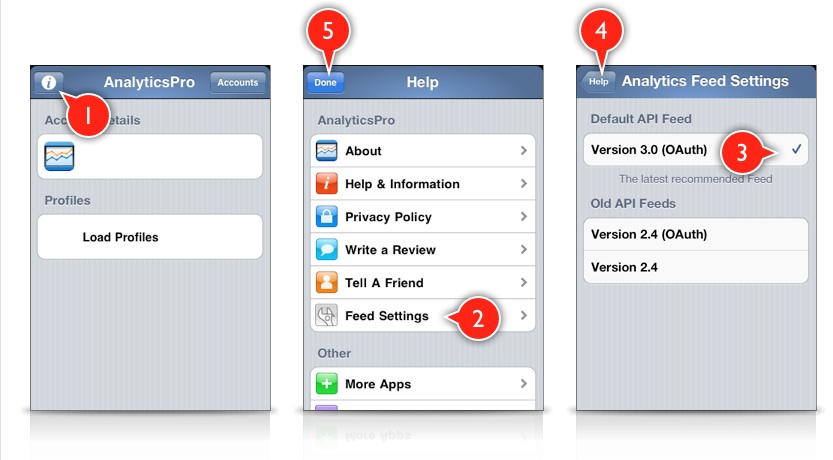
After changing the API feed to version 3.0 (OAuth), the "Accounts" button will display the "Select Account" screen which allows you to add/remove accounts that will use OAuth 2.0.
To authorize a new account using OAuth 2.0 follow the steps below.
After you have authorized your account, select it from the "Select Account" screen to login and display your profile list.