Creative Presets
Cinema P3 has two modes for recording video:
- Video mode
- Creative mode.
Due to the additional image processing required in Creative mode, fewer video resolution/frame rate options (such as slow motion) are available compared to the Video recording mode.
Creative Video
The screenshot below shows the Creative Video Mode. The Mode Button displays a paintbrush icon.In Creative Video Mode a Creative Presets button is displayed in the lower middle part of the screen. This is used to access the Creative Presets Menu.
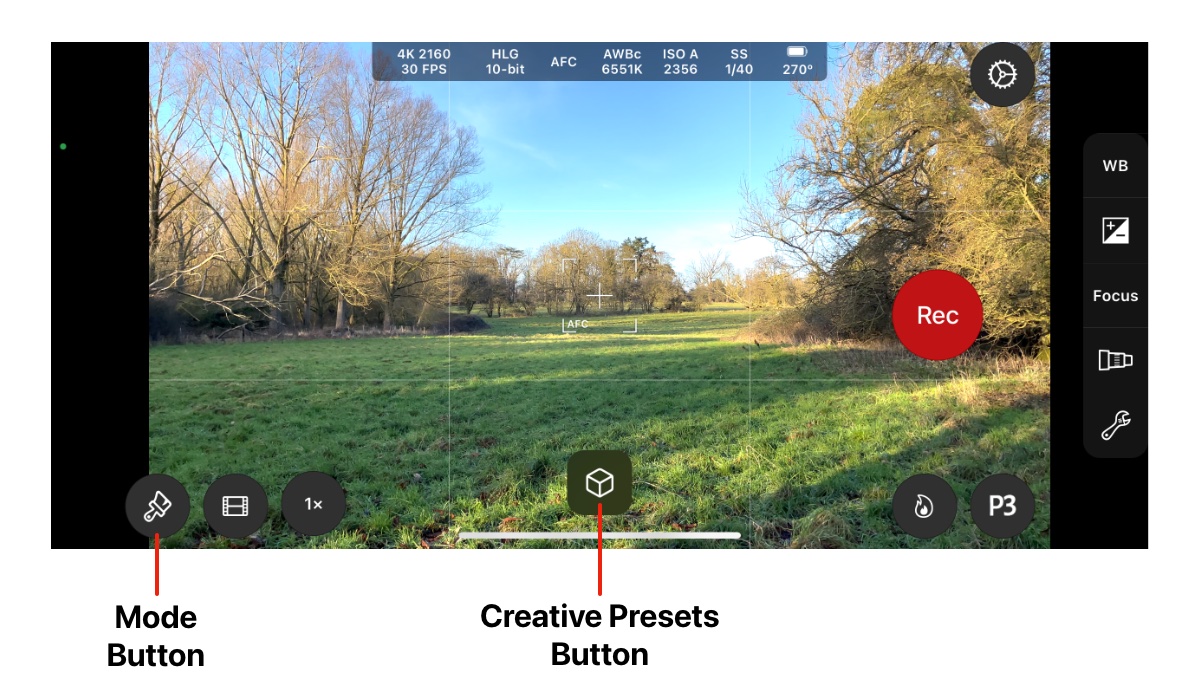
If the Creative Presets button is not displayed:
- Tap the Mode Button to display the Mode Select Menu.
- Tap Creative to set the Creative Video mode.
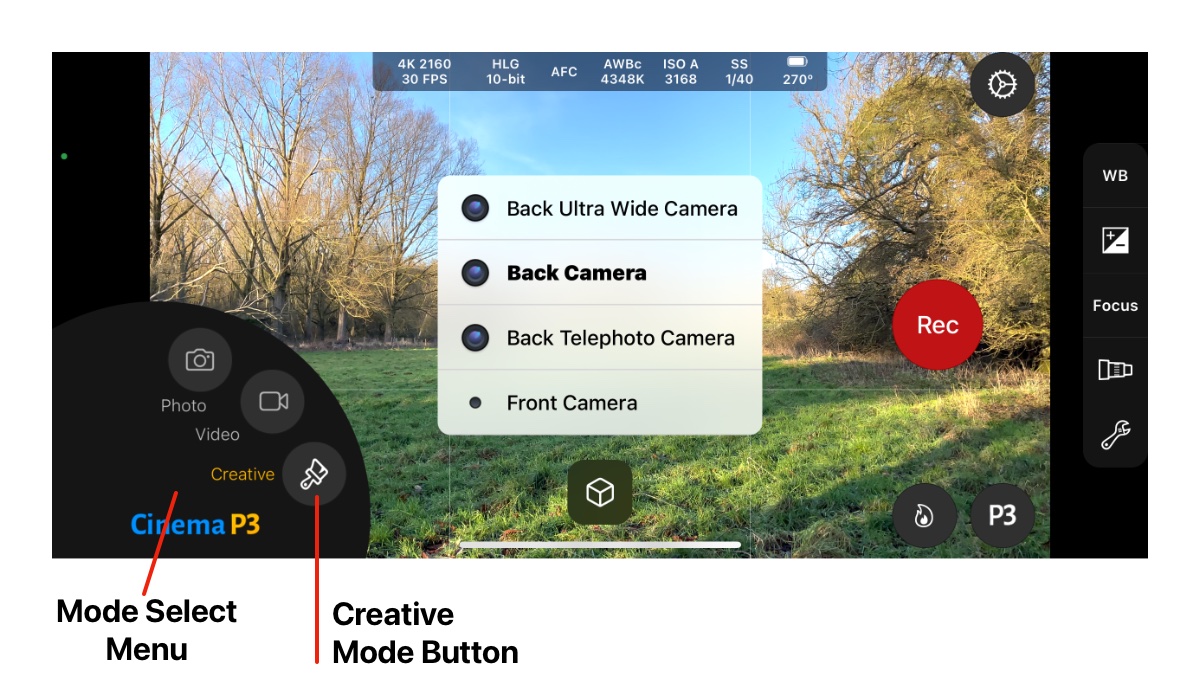
Creative Presets Menu
The screenshot below shows the Creative Presets Menu. It is displayed when the Creative Presets button is tapped.The Creative Presets Menu comprises a selection of presets, represented by icons.
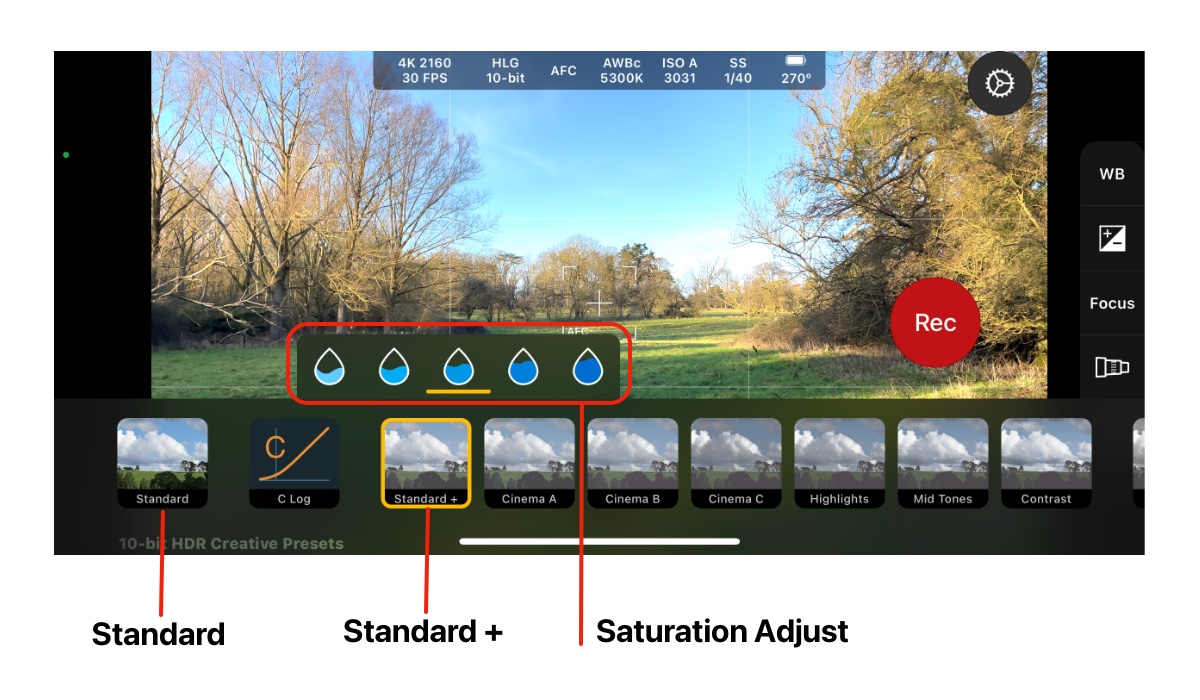
Tap on a preset to select it. A yellow border indicates that the preset is selected.
The Standard preset is always the first preset on the right. When this is selected, it means that the standard video feed from the camera is in use without an adjustments being applied.
The Standard + preset is shown in the selected state in the screenshot above. The Standard+ preset gives the same visual appearance as Standard but with the additional benefit of a Saturation Adjustment control.
The Saturation Adjust control appears above a selected preset and allows the saturation to be increased or decreased compared to the default value. Tap on one of the ‘tear drop’ icons to adjust the saturation.
Tapping on a preset that is already selected will de-select it, and revert to the Standard preset.